Java - Your Application Launcher
Introducing the Java Tool
java - launch a Java application
Synopsis
Windows: The javaw command is identical to java, except that with javaw there’s no associated console window.
Use javaw when you don’t want a command prompt window to appear.
The javaw launcher will, however, display a dialog box with error information if a launch fails.
To launch a class file:
java [options] mainclass [args...]
To launch the main class in a JAR file:
java [options] -jar jarfile [args...]
To launch the main class in a module:
java [options] -m module[/mainclass] [args...]
or
java [options] --module module[/mainclass] [args...]
To launch a single source-file program:
java [options] source-file [args...]
[options]
Optional: Specifies command-line options separated by spaces.
mainclass
Specifies the name of the class to be launched. Command-line entries following classname are the arguments for the main method.
-jar jarfile
Executes a program encapsulated in a JAR file. The jarfile argument is the name of a JAR file with a manifest that contains a line in the form Main-Class:classname
that defines the class with the public static void main(String[] args) method that serves as your application's starting point.
When you use -jar, the specified JAR file is the source of all user classes, and other class path settings are ignored. If you’re using JAR files, then see jar command.
-m or --module module[/mainclass]
Executes the main class in a module specified by mainclass if it is given, or, if it is not given, the value in the module. In other words, mainclass can be used when it is not specified by the module, or to override the value when it is specified.
source-file
Only used to launch a single source-file program. Specifies the source file that contains the main class when using source-file mode.
[args...]
Optional: Arguments following mainclass, source-file, -jar jarfile, and -m or --module module/mainclass are passed as arguments to the main class.
Description
The java command starts a Java application. It does this by starting the Java Runtime Environment, loading the specified class, and calling that class's main() method. The method must be declared public and static, it must not return any value, and it must accept a String array as a parameter. The method declaration has the following form:
class HelloWorld {
public static void main(String[] args) { }
}
In source-file mode, the java command can launch a class declared in a source file.
By default, the first argument that isn’t an option of the java command is the fully qualified name of the class to be called.
If -jar is specified, then its argument is the name of the JAR file containing the class and resource files for the application.
The startup class must be indicated by the Main-Class manifest header in its manifest file.
Arguments after the class file name or the JAR file name are passed to the main() method.
Using Source-File Mode to Launch Single-File Source-Code Programs
To launch a class declared in a source file, run the java launcher in source-file mode. Entering source-file mode is determined by two items on the java command line:
- The first item on the command line that is not an option or part of an option. In other words, the item in the command line that would otherwise be the main class name.
- The
--sourceversion option, if present.
If the class identifies an existing file that has a .java extension, or if the --source option is specified, then source-file mode is selected.
The source file is then compiled and run. The --source option can be used to specify the source version or N of the source code.
This determines the API that can be used. When you set --source N, you can only use the public API that was defined in JDK N.
If the file does not have the .java extension, the --source option must be used to tell the java command to use the source-file mode.
The --source option is used for cases when the source file is a "script" to be executed and the name of the source file does not follow the normal naming conventions for Java source files.
In source-file mode, the effect is as though the source file is compiled into memory, and the first class found in the source file is executed.
Any arguments placed after the name of the source file in the original command line are passed to the compiled class when it is executed.
For example, if a file were named HelloWorld.java and contained a class named hello.World, then the source-file mode command to launch the class would be:
java HelloWorld.java
The example illustrates that the class can be in a named package, and does not need to be in the unnamed package. This use of source-file mode is informally equivalent to using the following two commands where hello.World is the name of the class in the package:
javac -d memory HelloWorld.java
java -cp memory hello.World
In source-file mode, any additional command-line options are processed as follows:
- The launcher scans the options specified before the source file for any that are relevant in order to compile the source file.
- This includes:
--class-path,--module-path,--add-exports,--add-modules,--limit-modules,--patch-module,--upgrade-module-path, and any variant forms of those options. It also includes the --enable-preview option, described in JEP 12: Preview Language and VM Features. - No provision is made to pass any additional options to the compiler, such as -processor or
-Werror. - Command-line argument files (
@-files) may be used in the standard way. Long lists of arguments for either the VM or the program being invoked may be placed in files specified on the command-line by prefixing the filename with an @ character.
In source-file mode, compilation proceeds as follows:
- Any command-line options that are relevant to the compilation environment are taken into account.
- No other source files are found and compiled, as if the source path is set to an empty value.
- Annotation processing is disabled, as if
-proc:noneis in effect. - If a version is specified, via the --source option, the value is used as the argument for an implicit
--releaseoption for the compilation. This sets both the source version accepted by compiler, and the system API that may be used by the code in the source file. - The source file is compiled in the context of an unnamed module.
- The source file should contain one or more top-level classes, the first of which is taken as the class to be executed.
- The compiler does not enforce the optional restriction defined at the end of JLS §7.6, that a type in a named package should exist in a file whose name is composed from the type name followed by the .java extension.
- If the source file contains errors, appropriate error messages are written to the standard error stream, and the launcher exits with a non-zero exit code.
In source-file mode, execution proceeds as follows:
- The class to be executed is the first top-level class found in the source file. It must contain a declaration of the standard
public static void main(String[])method. - The compiled classes are loaded by a custom class loader, that delegates to the application class loader. This implies that classes appearing on the application class path cannot refer to any classes declared in the source file.
- The compiled classes are executed in the context of an unnamed module, as though
--add-modules=ALL-DEFAULTis in effect. This is in addition to any other--add-moduleoptions that may have been specified on the command line. - Any arguments appearing after the name of the file on the command line are passed to the standard main method in the obvious way.
- It is an error if there is a class on the application class path whose name is the same as that of the class to be executed.
Using the JDK_JAVA_OPTIONS Launcher Environment Variable
JDK_JAVA_OPTIONS prepends its content to the options parsed from the command line.
The content of the JDK_JAVA_OPTIONS environment variable is a list of arguments separated by white-space characters (as determined by isspace()).
These are prepended to the command line arguments passed to java launcher.
The encoding requirement for the environment variable is the same as the java command line on the system.
JDK_JAVA_OPTIONS environment variable content is treated in the same manner as that specified in the command line.
Single ``` or double " quotes can be used to enclose arguments that contain whitespace characters.
All content between the open quote and the first matching close quote are preserved by simply removing the pair of quotes.
In case a matching quote is not found, the launcher will abort with an error message.
@-files are supported as they are specified in the command line. However, as in @-files, use of a wildcard is not supported.
In order to mitigate potential misuse of JDK_JAVA_OPTIONS behavior, options that specify the main class (such as -jar)
or cause the java launcher to exit without executing the main class (such as -h) are disallowed in the environment variable.
If any of these options appear in the environment variable, the launcher will abort with an error message.
When JDK_JAVA_OPTIONS is set, the launcher prints a message to stderr as a reminder.
Example:
export JDK_JAVA_OPTIONS='-g @file1 -Dprop=value @file2 -Dws.prop="white spaces"'
java -Xint @file3
is equivalent to the command line:
java -g @file1 -Dprop=value @file2 -Dws.prop="white spaces" -Xint @file3
Overview of Java Options
The java command supports a wide range of options in the following categories:
Standard Options for Java: Options guaranteed to be supported by all implementations of the Java Virtual Machine (JVM). They’re used for common actions, such as checking the version of the JRE, setting the class path, enabling verbose output, and so on.
Extra Options for Java: General purpose options that are specific to the Java HotSpot Virtual Machine. They aren’t guaranteed to be supported by all JVM implementations, and are subject to change. These options start with
-X.
The advanced options aren’t recommended for casual use.
These are developer options used for tuning specific areas of the Java HotSpot Virtual Machine operation that often have specific system requirements and may require
privileged access to system configuration parameters. Several examples of performance tuning are provided in Performance Tuning Examples.
These options aren’t guaranteed to be supported by all JVM implementations and are subject to change. Advanced options start with -XX.
- Advanced Runtime Options: Control the runtime behavior of the Java HotSpot VM.
- Advanced JIT Compiler Options: Control the dynamic just-in-time (JIT) compilation performed by the Java HotSpot VM.
- Advanced Serviceability Options: Enable gathering system information and performing extensive debugging.
- Advanced Garbage Collection Options: Control how garbage collection (GC) is performed by the Java HotSpot
Boolean options are used to either enable a feature that’s disabled by default or disable a feature that’s enabled by default.
Such options don’t require a parameter. Boolean -XX options are enabled using the plus sign (-XX:+OptionName) and disabled using the minus sign (-XX:-OptionName).
For options that require an argument, the argument may be separated from the option name by a space, a colon (:), or an equal sign (=),
or the argument may directly follow the option (the exact syntax differs for each option). If you’re expected to specify the size in bytes,
then you can use no suffix, or use the suffix k or K for kilobytes (KB), m or M for megabytes (MB), or g or G for gigabytes (GB).
For example, to set the size to 8 GB, you can specify either 8g, 8192m, 8388608k, or 8589934592 as the argument.
If you are expected to specify the percentage, then use a number from 0 to 1. For example, specify 0.25 for 25%.
Standard Options for Java
These are the most commonly used options supported by all implementations of the JVM.
-agentlib:libname[=options]
Loads the specified native agent library. After the library name, a comma-separated list of options specific to the library can be used.
Linux and macOS: If the option
-agentlib:foois specified, then the JVM attempts to load the library namedlibfoo.soin the location specified by theLD_LIBRARY_PATHsystem variable (on macOS this variable isDYLD_LIBRARY_PATH).Windows: If the option
-agentlib:foois specified, then the JVM attempts to load the library namedfoo.dllin the location specified by thePATHsystem variable.
The following example shows how to load the Java Debug Wire Protocol (JDWP) library and listen for the socket connection on port 8000, suspending the JVM before the main class loads:
-agentlib:jdwp=transport=dt_socket,server=y,address=8000
-agentpath:pathname[=options]
Loads the native agent library specified by the absolute path name. This option is equivalent to -agentlib but uses the full path and file name of the library.
--class-path classpath, -classpath classpath, or -cp classpath
A semicolon (;) separated list of directories, JAR archives, and ZIP archives to search for class files.
Specifying classpath overrides any setting of the CLASSPATH environment variable. If the class path option isn’t used and classpath isn’t set,
then the user class path consists of the current directory (.).
As a special convenience, a class path element that contains a base name of an asterisk () is considered equivalent to specifying a list of all the files in the directory with the extension .jar or .JAR. A Java program can’t tell the difference between the two invocations. For example, if the directory mydir contains a.jar and b.JAR, then the class path element mydir/ is expanded to A.jar:b.JAR, except that the order of JAR files is unspecified. All .jar files in the specified directory, even hidden ones, are included in the list. A class path entry consisting of an asterisk (*) expands to a list of all the jar files in the current directory. The CLASSPATH environment variable, where defined, is similarly expanded. Any class path wildcard expansion occurs before the Java VM is started. Java programs never see wildcards that aren’t expanded except by querying the environment, such as by calling System.getenv("CLASSPATH").
--disable-@files
Can be used anywhere on the command line, including in an argument file, to prevent further @filename expansion. This option stops expanding @-argfiles after the option.
--enable-preview
Allows classes to depend on preview features of the release.
--module-path modulepath... or -p modulepath
A semicolon (;) separated list of directories in which each directory is a directory of modules.
--upgrade-module-path modulepath...
A semicolon (;) separated list of directories in which each directory is a directory of modules that replace upgradeable modules in the runtime image.
--add-modules module[,module...]
Specifies the root modules to resolve in addition to the initial module. module also can be ALL-DEFAULT, ALL-SYSTEM, and ALL-MODULE-PATH.
--list-modules
Lists the observable modules and then exits.
-d module-name or --describe-module module-name
Describes a specified module and then exits.
--dry-run
Creates the VM but doesn’t execute the main method. This --dry-run option might be useful for validating the command-line options such as the module system configuration.
--validate-modules
Validates all modules and exits. This option is helpful for finding conflicts and other errors with modules on the module path.
-Dproperty=value Sets a system property value. The property variable is a string with no spaces that represents the name of the property. The value variable is a string that represents the value of the property. If value is a string with spaces, then enclose it in quotation marks (for example -Dfoo="foo bar").
-disableassertions[:[packagename]...|:classname] or -da[:[packagename]...|:classname]
Disables assertions. By default, assertions are disabled in all packages and classes. With no arguments, -disableassertions (-da) disables assertions in all packages and classes.
With the packagename argument ending in ..., the switch disables assertions in the specified package and any subpackages.
If the argument is simply ..., then the switch disables assertions in the unnamed package in the current working directory.
With the classname argument, the switch disables assertions in the specified class.
The -disableassertions (-da) option applies to all class loaders and to system classes (which don’t have a class loader).
There’s one exception to this rule: If the option is provided with no arguments, then it doesn’t apply to system classes.
This makes it easy to disable assertions in all classes except for system classes. The -disablesystemassertions option enables you to disable assertions in all system classes.
To explicitly enable assertions in specific packages or classes, use the -enableassertions (-ea) option. Both options can be used at the same time.
For example, to run the MyClass application with assertions enabled in the package com.wombat.fruitbat (and any subpackages) but disabled in the class com.wombat.fruitbat.Brickbat, use the following command:
java -ea:com.wombat.fruitbat... -da:com.wombat.fruitbat.Brickbat MyClass
-disablesystemassertions or -dsa
Disables assertions in all system classes.
-enableassertions[:[packagename]...|:classname] or -ea[:[packagename]...|:classname]
Enables assertions. By default, assertions are disabled in all packages and classes. With no arguments,
-enableassertions (-ea) enables assertions in all packages and classes. With the packagename argument ending in ...,
the switch enables assertions in the specified package and any subpackages.
If the argument is simply ..., then the switch enables assertions in the unnamed package in the current working directory.
With the classname argument, the switch enables assertions in the specified class.
The -enableassertions (-ea) option applies to all class loaders and to system classes (which don’t have a class loader).
There’s one exception to this rule: If the option is provided with no arguments, then it doesn’t apply to system classes.
This makes it easy to enable assertions in all classes except for system classes.
The -enablesystemassertions option provides a separate switch to enable assertions in all system classes.
To explicitly disable assertions in specific packages or classes, use the -disableassertions (-da) option.
If a single command contains multiple instances of these switches, then they’re processed in order, before loading any classes.
For example, to run the MyClass application with assertions enabled only in the package com.wombat.fruitbat (and any subpackages)
but disabled in the class com.wombat.fruitbat.Brickbat, use the following command:
java -ea:com.wombat.fruitbat... -da:com.wombat.fruitbat.Brickbat MyClass
-enablesystemassertions or -esa
Enables assertions in all system classes.
-help , -h, or -?
Prints the help message to the error stream.
--help
Prints the help message to the output stream.
-javaagent:jarpath[=options]
Loads the specified Java programming language agent.
--show-version
Prints the product version to the output stream and continues.
-showversion
Prints the product version to the error stream and continues.
--show-module-resolution
Shows module resolution output during startup.
-splash:imagepath
Shows the splash screen with the image specified by imagepath. HiDPI scaled images are automatically supported and used if available.
The unscaled image file name, such as image.ext, should always be passed as the argument to the -splash option.
The most appropriate scaled image provided is picked up automatically.
For example, to show the splash.gif file from the images directory when starting your application, use the following option:
-splash:images/splash.gif
-verbose:class
Displays information about each loaded class.
-verbose:gc
Displays information about each garbage collection (GC) event.
-verbose:jni
Displays information about the use of native methods and other Java Native Interface (JNI) activity.
-verbose:module
Displays information about the modules in use.
--version
Prints product version to the error stream and exits.
-version
Prints product version to the output stream and exits.
-X
Prints the help on extra options to the error stream.
--help-extra
Prints the help on extra options to the output stream.
@argfile
Specifies one or more argument files prefixed by @ used by the java command.
It isn’t uncommon for the java command line to be very long because of the .jar files needed in the classpath.
The @argfile option overcomes command-line length limitations by enabling the launcher to expand the contents of argument files after shell expansion, but before argument processing.
Contents in the argument files are expanded because otherwise, they would be specified on the command line until the -Xdisable-@files option was encountered.
The argument files can also contain the main class name and all options. If an argument file contains all of the options required by the java command, then the command line could simply be:
java @argfile
Extra Options for Java
The following java options are general purpose options that are specific to the Java HotSpot Virtual Machine.
-Xbatch
Disables background compilation. By default, the JVM compiles the method as a background task, running the method in interpreter mode until the background compilation is finished. The -Xbatch flag disables background compilation so that compilation of all methods proceeds as a foreground task until completed. This option is equivalent to -XX:-BackgroundCompilation.
-Xbootclasspath/a:directories|zip|JAR-files
Specifies a list of directories, JAR files, and ZIP archives to append to the end of the default bootstrap class path.
Linux and macOS: Colons (
:) separate entities in this list.Windows: Semicolons (
;) separate entities in this list.
-Xcheck:jni
Performs additional checks for Java Native Interface (JNI) functions. Specifically, it validates the parameters passed to the JNI function and the runtime environment data before processing the JNI request. It also checks for pending exceptions between JNI calls. Any invalid data encountered indicates a problem in the native code, and the JVM terminates with an irrecoverable error in such cases. Expect a performance degradation when this option is used.
-Xcomp
Forces compilation of methods on first invocation. By default, the Client VM (-client) performs 1,000 interpreted method invocations and the Server VM (-server) performs 10,000 interpreted method invocations to gather information for efficient compilation. Specifying the -Xcomp option disables interpreted method invocations to increase compilation performance at the expense of efficiency. You can also change the number of interpreted method invocations before compilation by using the -XX:CompileThreshold option.
-Xdebug
Does nothing. Provided for backward compatibility.
-Xdiag
Shows additional diagnostic messages.
-Xfuture
Enables strict class-file format checks that enforce close conformance to the class-file format specification. Developers should use this flag when developing new code. Stricter checks may become the default in future releases.
-Xint
Runs the application in interpreted-only mode. Compilation to native code is disabled, and all bytecode is executed by the interpreter. The performance benefits offered by the just-in-time (JIT) compiler aren’t present in this mode.
-Xinternalversion
Displays more detailed JVM version information than the -version option, and then exits.
-Xloggc:option
Enables the JVM unified logging framework. Logs GC status to a file with time stamps.
-Xlog:option
Configure or enable logging with the Java Virtual Machine (JVM) unified logging framework. See Enable Logging with the JVM Unified Logging Framework.
-Xmixed
Executes all bytecode by the interpreter except for hot methods, which are compiled to native code.
-Xmn size
Sets the initial and maximum size (in bytes) of the heap for the young generation (nursery).
Append the letter k or K to indicate kilobytes, m or M to indicate megabytes, or g or G to indicate gigabytes.
The young generation region of the heap is used for new objects. GC is performed in this region more often than in other regions.
If the size for the young generation is too small, then a lot of minor garbage collections are performed. If the size is too large,
then only full garbage collections are performed, which can take a long time to complete.
Oracle recommends that you keep the size for the young generation greater than 25% and less than 50% of the overall heap size.
The following examples show how to set the initial and maximum size of young generation to 256 MB using various units:
-Xmn256m
-Xmn262144k
-Xmn268435456
Instead of the -Xmn option to set both the initial and maximum size of the heap for the young generation, you can use -XX:NewSize to set the initial size and -XX:MaxNewSize to set the maximum size.
-Xms size
Sets the minimum and the initial size (in bytes) of the heap. This value must be a multiple of 1024 and greater than 1MB.
Append the letter k or K to indicate kilobytes, m or M to indicate megabytes, g or G to indicate gigabytes.
The following examples show how to set the size of allocated memory to 6MB by using various units:
-Xms6291456
-Xms6144k
-Xms6m
If you don’t set this option, then the initial size will be set as the sum of the sizes allocated for the old generation and the young generation.
The initial size of the heap for the young generation can be set by using the -Xmn option or the -XX:NewSize option
-Xmx size
Specifies the maximum size (in bytes) of the memory allocation pool in bytes.
This value must be a multiple of 1024 and greater than 2 MB. Append the letter k or K to indicate kilobytes, m or M to indicate megabytes, and g or G to indicate gigabytes.
The default value is chosen at runtime based on system configuration. For server deployments, -Xms and -Xmx are often set to the same value.
The following examples show how to set the maximum allowed size of allocated memory to 80MB by using various units:
-Xmx83886080
-Xmx81920k
-Xmx80m
The -Xmx option is equivalent to -XX:MaxHeapSize.
-Xnoclassgc
Disables garbage collection (GC) of classes. This can save some GC time, which shortens interruptions during the application run.
When you specify -Xnoclassgc at startup, the class objects in the application are left untouched during GC and are always considered live.
This can result in more memory being permanently occupied which, if not used carefully, throws an out-of-memory exception.
-Xrs
Reduces the use of operating system signals by the JVM. Shutdown hooks enable the orderly shutdown of a
Java application by running user cleanup code (such as closing database connections) at shutdown, even if the JVM terminates abruptly.
Linux and macOS:
The JVM catches signals to implement shutdown hooks for unexpected termination. The JVM uses
SIGHUP,SIGINT, andSIGTERMto initiate the running of shutdown hooks.Applications embedding the JVM frequently need to trap signals such as
SIGINTorSIGTERM, which can lead to interference with the JVM signal handlers. The-Xrsoption is available to address this issue. When-Xrsis used, the signal masks forSIGINT,SIGTERM,SIGHUP, andSIGQUITaren’t changed by the JVM, and signal handlers for these signals aren’t installed.Windows:
The JVM watches for console control events to implement shutdown hooks for unexpected termination. Specifically, the JVM registers a console control handler that begins shutdown-hook processing and returns
TRUEforCTRL_C_EVENT,CTRL_CLOSE_EVENT,CTRL_LOGOFF_EVENT, andCTRL_SHUTDOWN_EVENT.The JVM uses a similar mechanism to implement the feature of dumping thread stacks for debugging purposes. The JVM uses
CTRL_BREAK_EVENTto perform thread dumps.If the JVM is run as a service (for example, as a servlet engine for a web server), then it can receive
CTRL_LOGOFF_EVENTbut shouldn’t initiate shutdown because the operating system doesn’t actually terminate the process. To avoid possible interference such as this, the-Xrsoption can be used. When the-Xrsoption is used, the JVM doesn’t install a console control handler, implying that it doesn’t watch for or processCTRL_C_EVENT,CTRL_CLOSE_EVENT,CTRL_LOGOFF_EVENT, orCTRL_SHUTDOWN_EVENT.
There are two consequences of specifying -Xrs:
- Linux and macOS:
SIGQUITthread dumps aren’t available. - Windows: Ctrl + Break thread dumps aren’t available.
User code is responsible for causing shutdown hooks to run, for example, by calling the System.exit() when the JVM is to be terminated.
-Xshare:mode
Sets the class data sharing (CDS) mode.
Possible mode arguments for this option include the following:
auto
Uses CDS if possible. This is the default value for Java HotSpot 32-Bit Client VM.
on
Requires the use of CDS. This option prints an error message and exits if class data sharing can’t be used.
off
Instructs not to use CDS.
-XshowSettings
Shows all settings and then continues.
-XshowSettings:category
Shows settings and continues. Possible category arguments for this option include the following:
all
Shows all categories of settings. This is the default value.
locale
Shows settings related to locale.
properties
Shows settings related to system properties.
vm
Shows the settings of the JVM.
system
Linux: Shows host system or container configuration and continues.
-Xss size
Sets the thread stack size (in bytes). Append the letter k or K to indicate KB, m or M to indicate MB, and g or G to indicate GB. The default value depends on the platform:
- Linux/x64 (64-bit): 1024 KB
- macOS (64-bit): 1024 KB
- Windows: The default value depends on virtual memory
The following examples set the thread stack size to 1024 KB in different units:
-Xss1m
-Xss1024k
-Xss1048576
This option is similar to -XX:ThreadStackSize.
-Xverify
Sets the mode of the bytecode verifier.
--add-reads module=target-module(,target-module)*
Updates module to read the target-module, regardless of the module declaration. target-module can be all unnamed to read all unnamed modules.
--add-exports module/package=target-module(,target-module)*
Updates module to export package to target-module, regardless of module declaration. The target-module can be all unnamed to export to all unnamed modules.
--add-opens module/package=target-module(,target-module)*
Updates module to open package to target-module, regardless of module declaration.
--illegal-access=parameter
When present at run time, --illegal-access= takes a keyword parameter to specify a mode of operation:
- permit: This mode opens each package in each module in the run-time image to code in all unnamed modules (such as code on the class path), if that package existed in JDK 8. This enables both static access (for example, by compiled bytecode), and deep reflective access through the platform's various reflection APIs. The first reflective-access operation to any such package causes a warning to be issued. However, no warnings are issued after the first occurrence. This single warning describes how to enable further warnings. This mode is the default for the current JDK but will change in a future release.
- warn: This mode is identical to permit except that a warning message is issued for each illegal reflective-access operation.
- debug: This mode is identical to warn except that both a warning message and a stack trace are issued for each illegal reflective-access operation.
- deny: This mode disables all illegal-access operations except for those enabled by other command-line options, such as--add-opens. This mode will become the default in a future release.
The default mode, --illegal-access=permit, is intended to make you aware of code on the class path that reflectively accesses any JDK-internal APIs at least once.
To learn about all such accesses, you can use the warn or the debug modes. For each library or framework on the class path that requires illegal access, you have two options:
- If the component's maintainers have already released a fixed version that no longer uses JDK-internal APIs then you can consider upgrading to that version.
- If the component still needs to be fixed, then you can contact its maintainers and ask them to replace their use of JDK-internal APIs with the proper exported APIs.
If you must continue to use a component that requires illegal access, then you can eliminate the warning messages by using one or more --add-opens options to open only those internal packages to which access is required.
To verify that your application is ready for a future version of the JDK, run it with --illegal-access=deny along with any necessary --add-opens options.
Any remaining illegal-access errors will most likely be due to static references from compiled code to JDK-internal APIs.
You can identify those by running the jdeps tool with the --jdk-internals option.
For performance reasons, the current JDK does not issue warnings for illegal static-access operations.
--limit-modules module[,module...]
Specifies the limit of the universe of observable modules.
--patch-module module=file(;file)*
Overrides or augments a module with classes and resources in JAR files or directories.
--disable-@files
Can be used anywhere on the command line, including in an argument file, to prevent further @filename expansion.
This option stops expanding @-argfiles after the option.
--source version
Sets the version of the source in source-file mode.
Extra Options for MacOS
The following extra options are macOS-specific.
-XstartOnFirstThread
Runs the main() method on the first (AppKit) thread.
-Xdock:name=application_name
Overrides the default application name displayed in dock.
-Xdock:icon=path_to_icon_file
Overrides the default icon displayed in dock.
Advanced Runtime Options
These java options control the runtime behavior of the Java HotSpot VM.
-XX:ActiveProcessorCount=x
Overrides the number of CPUs that the VM will use to calculate the size of thread pools it will use for various operations such as Garbage Collection and ForkJoinPool.
The VM normally determines the number of available processors from the operating system.
This flag can be useful for partitioning CPU resources when running multiple Java processes in docker containers.
This flag is honored even if UseContainerSupport is not enabled. See -XX:-UseContainerSupport for a description of enabling and disabling container support.
--XX:AllocateHeapAt=path
Takes a path to the file system and uses memory mapping to allocate the object heap on the memory device.
Using this option enables the HotSpot VM to allocate the Java object heap on an alternative memory device, such as an NV-DIMM, specified by the user.
Alternative memory devices that have the same semantics as DRAM, including the semantics of atomic operations, can be used instead of DRAM for the object heap without changing the existing application code. All other memory structures (such as the code heap, metaspace, and thread stacks) continue to reside in DRAM.
Some operating systems expose non-DRAM memory through the file system. Memory-mapped files in these file systems bypass the page cache and provide a direct mapping of virtual memory to the physical memory on the device. The existing heap related flags (such as -Xmx and -Xms) and garbage-collection related flags continue to work as before.
-XX:-CompactStrings
Disables the Compact Strings feature. By default, this option is enabled.
When this option is enabled, Java Strings containing only single-byte characters are internally represented and stored as single-byte-per-character Strings using ISO-8859-1 / Latin-1 encoding. This reduces, by 50%, the amount of space required for Strings containing only single-byte characters. For Java Strings containing at least one multibyte character: these are represented and stored as 2 bytes per character using UTF-16 encoding. Disabling the Compact Strings feature forces the use of UTF-16 encoding as the internal representation for all Java Strings.
Cases where it may be beneficial to disable Compact Strings include the following:
- When it’s known that an application overwhelmingly will be allocating multibyte character Strings
- In the unexpected event where a performance regression is observed in migrating from Java SE 8 to Java SE 9 or later and an analysis shows that Compact Strings introduces the regression
In both of these scenarios, disabling Compact Strings makes sense.
-XX:CompilerDirectivesFile=file
Adds directives from a file to the directives stack when a program starts. See Compiler Directives and the Command Line.
-XX:CompilerDirectivesPrint
Prints the directives stack when the program starts or when a new directive is added..
-XX:ConcGCThreads=n
Sets the number of parallel marking threads. Sets n to approximately 1/4 of the number of parallel garbage collection threads (ParallelGCThreads).
-XX:+DisableAttachMechanism
Disables the mechanism that lets tools attach to the JVM. By default, this option is disabled, meaning that the attach mechanism is enabled and you can use diagnostics
and troubleshooting tools such as jcmd, jstack, jmap, and jinfo.
-XX:ErrorFile=filename
Specifies the path and file name to which error data is written when an irrecoverable error occurs.
By default, this file is created in the current working directory and named hs_err_pidpid.log where pid is the identifier of the process that caused the error.
The following example shows how to set the default log file (note that the identifier of the process is specified as %p):
-XX:ErrorFile=./hs_err_pid%p.log
- Linux and macOS: The following example shows how to set the error log to
/var/log/java/java_error.log: ```shell - XX:ErrorFile=/var/log/java/java_error.log ```
- Windows: The following example shows how to set the error log file to
C:/log/java/java_error.log: ```shell - XX:ErrorFile=C:/log/java/java_error.log ```
If the file can’t be created in the specified directory (due to insufficient space, a permission problem, or another issue), then the file is created in the temporary directory for the operating system:
- Linux and macOS: The temporary directory is
/tmp. - Windows: The temporary directory is specified by the value of the TMP environment variable. If that environment variable isn’t defined, then the value of the TEMP environment variable is used.
-XX:+ExtensiveErrorReports
Enables the reporting of more extensive error information in the ErrorFile.
This option can be turned on in environments where maximal information is desired - even if the resulting logs may be quite large and/or contain information that might be considered sensitive.
The information can vary from release to release, and across different platforms. By default, this option is disabled.
-XX:+FailOverToOldVerifier
Enables automatic failover to the old verifier when the new type checker fails.
By default, this option is disabled and it’s ignored (that is, treated as disabled) for classes with a recent bytecode version.
You can enable it for classes with older versions of the bytecode.
-XX:+FlightRecorder
Enables the use of Java Flight Recorder (JFR) during the runtime of the application.
-XX:FlightRecorderOptions=parameter=value Sets the parameters that control the behavior of JFR.
The following list contains the available JFR parameter=value entries:
allow_threadbuffers_to_disk={true|false}
Specifies whether thread buffers are written directly to disk if the buffer thread is blocked. By default, this parameter is disabled.
globalbuffersize=size
Specifies the total amount of primary memory used for data retention. The default value is based on the value specified for memorysize. Change the memorysize parameter to alter the size of global buffers.
maxchunksize=size
Specifies the maximum size (in bytes) of the data chunks in a recording. Append m or M to specify the size in megabytes (MB), and g or G to specify the size in gigabytes (GB). By default, the maximum size of data chunks is set to 12 MB. The minimum allowed is 1 MB.
memorysize=size
Determines how much buffer memory should be used, and sets the globalbuffersize and numglobalbuffers parameters based on the size specified. Append m or M to specify the size in megabytes (MB), and g or G to specify the size in gigabytes (GB). By default, the memory size is set to 10 MB.
numglobalbuffers
Specifies the number of global buffers used. The default value is based on the memory size specified. Change the memorysize parameter to alter the number of global buffers.
old-object-queue-size=number-of-objects
Maximum number of old objects to track. By default, the number of objects is set to 256.
repository=path
Specifies the repository (a directory) for temporary disk storage. By default, the system's temporary directory is used.
retransform={true|false}
Specifies whether event classes should be retransformed using JVMTI. If false, instrumentation is added when event classes are loaded. By default, this parameter is enabled.
samplethreads={true|false}
Specifies whether thread sampling is enabled. Thread sampling occurs only if the sampling event is enabled along with this parameter. By default, this parameter is enabled.
stackdepth=depth
Stack depth for stack traces. By default, the depth is set to 64 method calls. The maximum is 2048. Values greater than 64 could create significant overhead and reduce performance.
threadbuffersize=size
Specifies the per-thread local buffer size (in bytes). By default, the local buffer size is set to 8 kilobytes. Overriding this parameter could reduce performance and is not recommended.
You can specify values for multiple parameters by separating them with a comma.
-XX:InitiatingHeapOccupancyPercent=n
Sets the Java heap occupancy threshold that triggers a marking cycle. The default occupancy is 45 percent of the entire Java heap.
-XX:LargePageSizeInBytes=size
Linux and macOS: Sets the maximum size (in bytes) for large pages used for the Java heap. The size argument must be a power of 2 (2, 4, 8, 16, and so on).
Append the letter k or K to indicate kilobytes, m or M to indicate megabytes, and g or G to indicate gigabytes.
By default, the size is set to 0, meaning that the JVM chooses the size for large pages automatically.
The following example describes how to set the large page size to 4 megabytes (MB):
-XX:LargePageSizeInBytes=4m
-XX:MaxDirectMemorySize=size
Sets the maximum total size (in bytes) of the java.nio package, direct-buffer allocations.
Append the letter k or K to indicate kilobytes, m or M to indicate megabytes, and g or G to indicate gigabytes.
By default, the size is set to 0, meaning that the JVM chooses the size for NIO direct-buffer allocations automatically.
The following examples illustrate how to set the NIO size to 1024 KB in different units:
-XX:MaxDirectMemorySize=1m
-XX:MaxDirectMemorySize=1024k
-XX:MaxDirectMemorySize=1048576
-XX:-MaxFDLimit
Disables the attempt to set the soft limit for the number of open file descriptors to the hard limit. By default, this option is enabled on all platforms, but is ignored on Windows. The only time that you may need to disable this is on Mac OS, where its use imposes a maximum of 10240, which is lower than the actual system maximum.
-XX:MaxGCPauseMillis=ms
Sets a target value for the desired maximum pause time. The default value is 200 milliseconds. The specified value doesn’t adapt to your heap size.
-XX:NativeMemoryTracking=mode
Specifies the mode for tracking JVM native memory usage. Possible mode arguments for this option include the following:
off
Instructs not to track JVM native memory usage. This is the default behavior if you don’t specify the -XX:NativeMemoryTracking option.
summary
Tracks memory usage only by JVM subsystems, such as Java heap, class, code, and thread.
detail
In addition to tracking memory usage by JVM subsystems, track memory usage by individual CallSite, individual virtual memory region and its committed regions.
-XX:ObjectAlignmentInBytes=alignment
Sets the memory alignment of Java objects (in bytes). By default, the value is set to 8 bytes.
The specified value should be a power of 2, and must be within the range of 8 and 256 (inclusive).
This option makes it possible to use compressed pointers with large Java heap sizes.
The heap size limit in bytes is calculated as:
4GB * ObjectAlignmentInBytes
-XX:OnError=string
Sets a custom command or a series of semicolon-separated commands to run when an irrecoverable error occurs. If the string contains spaces, then it must be enclosed in quotation marks.
- Linux and macOS: The following example shows how the
-XX:OnErroroption can be used to run thegcorecommand to create the core image, and the debugger is started to attach to the process in case of an irrecoverable error (the%pdesignates the current process):
-XX:OnError="gcore %p;dbx - %p"
- Windows: The following example shows how the -XX:OnError option can be used to run the
userdump.exeutility to obtain a crash dump in case of an irrecoverable error (the%pdesignates the current process). This example assumes that the path to theuserdump.exeutility is specified in the PATH environment variable: ```shell - XX:OnError="userdump.exe %p" ```
-XX:OnOutOfMemoryError=string
Sets a custom command or a series of semicolon-separated commands to run when an OutOfMemoryError exception is first thrown.
If the string contains spaces, then it must be enclosed in quotation marks. For an example of a command string, see the description of the -XX:OnError option.
-XX:ParallelGCThreads=n
Sets the value of the STW worker threads. Sets the value of n to the number of logical processors.
The value of n is the same as the number of logical processors up to a value of 8. If there are more than 8 logical processors,
then this option sets the value of n to approximately 5/8 of the logical processors.
This works in most cases except for larger SPARC systems where the value of n can be approximately 5/16 of the logical processors.
-XX:+PerfDataSaveToFile
If enabled, saves jstat binary data when the Java application exits. This binary data is saved in a file named hsperfdata_pid,
where pid is the process identifier of the Java application that you ran. Use the jstat command to display the performance data contained in this file as follows:
jstat -class file:///path/hsperfdata_pid
jstat -gc file:///path/hsperfdata_pid
-XX:+PrintCommandLineFlags
Enables printing of ergonomically selected JVM flags that appeared on the command line.
It can be useful to know the ergonomic values set by the JVM, such as the heap space size and the selected garbage collector.
By default, this option is disabled and flags aren’t printed.
-XX:+PreserveFramePointer
Selects between using the RBP register as a general purpose register (-XX:-PreserveFramePointer) and using the RBP register to hold the frame pointer of the currently executing method (-XX:+PreserveFramePointer).
If the frame pointer is available, then external profiling tools (for example, Linux perf) can construct more accurate stack traces.
-XX:+PrintNMTStatistics
Enables printing of collected native memory tracking data at JVM exit when native memory tracking is enabled (see -XX:NativeMemoryTracking).
By default, this option is disabled and native memory tracking data isn’t printed.
-XX:+RelaxAccessControlCheck
Decreases the amount of access control checks in the verifier.
By default, this option is disabled, and it’s ignored (that is, treated as disabled) for classes with a recent bytecode version.
You can enable it for classes with older versions of the bytecode.
-XX:SharedArchiveFile=path
Specifies the path and name of the class data sharing (CDS) archive file
-XX:SharedArchiveConfigFile=shared_config_file
Specifies additional shared data added to the archive file.
-XX:SharedClassListFile=file_name
Specifies the text file that contains the names of the classes to store in the class data sharing (CDS) archive.
This file contains the full name of one class per line, except slashes (/) replace dots (.).
For example, to specify the classes java.lang.Object and hello.Main, create a text file that contains the following two lines:
java/lang/Object
hello/Main
The classes that you specify in this text file should include the classes that are commonly used by the application. They may include any classes from the application, extension, or bootstrap class paths.
-XX:+ShowMessageBoxOnError
Enables the display of a dialog box when the JVM experiences an irrecoverable error. This prevents the JVM from exiting and keeps the process active so that you can attach a debugger to it to investigate the cause of the error. By default, this option is disabled.
-XX:StartFlightRecording=parameter=value
Starts a JFR recording for the Java application. This option is equivalent to the JFR.start diagnostic command that starts a recording during runtime. You can set the following parameter=value entries when starting a JFR recording:
delay=time
Specifies the delay between the Java application launch time and the start of the recording. Append s to specify the time in seconds, m for minutes, h for hours, and d for days. For example, specifying 10m means 10 minutes. By default, there’s no delay, and this parameter is set to 0.
disk={true|false}
Specifies whether to write data to disk while recording. By default, this parameter is enabled.
dumponexit={true|false}
Specifies if the running recording is dumped when the JVM shuts down. If enabled and a filename is not entered, the recording is written to a file in the directory where the process was started. The file name is a system-generated name that contains the process ID, recording ID, and current timestamp, similar to hotspot-pid-47496-id-1-2018_01_25_19_10_41.jfr. By default, this parameter is disabled.
duration=time
Specifies the duration of the recording. Append s to specify the time in seconds, m for minutes, h for hours, and d for days. For example, specifying 5h means 5 hours. By default, the duration isn’t limited, and this parameter is set to 0.
filename=path
Specifies the path and name of the file to which the recording is written when the recording is stopped, for example:
recording.jfr/home/user/recordings/recording.jfrc:\recordings\recording.jfr
name=identifier
Takes both the name and the identifier of a recording.
maxage=time
Specifies the maximum age of disk data to keep for the recording. This parameter is valid only when the disk parameter is set to true.
Append s to specify the time in seconds, m for minutes, h for hours, and d for days. For example, specifying 30s means 30 seconds.
By default, the maximum age isn’t limited, and this parameter is set to 0s.
maxsize=size
Specifies the maximum size (in bytes) of disk data to keep for the recording. This parameter is valid only when the disk parameter is set to true.
The value must not be less than the value for the maxchunksize parameter set with -XX:FlightRecorderOptions.
Append m or M to specify the size in megabytes, and g or G to specify the size in gigabytes (GB).
By default, the maximum size of disk data isn’t limited, and this parameter is set to 0.
path-to-gc-roots={true|false}
Specifies whether to collect the path to garbage collection (GC) roots at the end of a recording. By default, this parameter is disabled.
The path to GC roots is useful for finding memory leaks, but collecting it is time-consuming. Enable this option only when you start a recording for an application that you suspect has a memory leak. If the settings parameter is set to profile, the stack trace from where the potential leaking object was allocated is included in the information collected.
settings=path
Specifies the path and name of the event settings file (of type JFC). By default, the default.jfc file is used, which is located in JRE_HOME/lib/jfr.
This default settings file collects a predefined set of information with low overhead, so it has minimal impact on performance and can be used with recordings that run continuously.
A second settings file is also provided, profile.jfc, which provides more data than the default configuration, but can have more overhead and impact performance. Use this configuration for short periods of time when more information is needed.
You can specify values for multiple parameters by separating them with a comma.
-XX:ThreadStackSize=size
Sets the Java thread stack size (in kilobytes). Use of a scaling suffix, such as k,
results in the scaling of the kilobytes value so that -XX:ThreadStackSize=1k sets the Java thread stack size to 1024*1024 bytes or 1 megabyte.
The default value depends on the platform:
- Linux: 1024 KB
- macOS: 1024 KB
- Windows: The default value depends on the virtual memory.
The following examples show how to set the thread stack size to 1 megabyte in different units:
-XX:ThreadStackSize=1k
-XX:ThreadStackSize=1024
This option is similar to -Xss.
-XX:-UseBiasedLocking
Disables the use of biased locking. Some applications with significant amounts of uncontended synchronization may attain significant speedups with this flag enabled,
but applications with certain patterns of locking may see slowdowns.
By default, this option is enabled.
-XX:-UseCompressedOops
Disables the use of compressed pointers. By default, this option is enabled, and compressed pointers are used when Java heap sizes are less than 32 GB.
When this option is enabled, object references are represented as 32-bit offsets instead of 64-bit pointers,
which typically increases performance when running the application with Java heap sizes of less than 32 GB. This option works only for 64-bit JVMs.
It’s also possible to use compressed pointers when Java heap sizes are greater than 32 GB. See the -XX:ObjectAlignmentInBytes option.
-XX:-UseContainerSupport
The VM now provides automatic container detection support, which allows the VM to determine the amount of memory and number of
processors that are available to a Java process running in docker containers.
It uses this information to allocate system resources. This support is only available on Linux x64 platforms.
If supported, the default for this flag is true, and container support is enabled by default. It can be disabled with -XX:-UseContainerSupport.
Unified Logging is available to help diagnose issues related to this support.
Use -Xlog:os+container=trace for maximum logging of container information. See Enable Logging with the JVM Unified Logging Framework for a description of using Unified Logging.
-XX:+UseGCLogRotation
Handles large log files. This option must be used with -Xloggc:filename.
-XX:NumberOfGClogFiles=number_of_files
Handles large log files. The number_of_files must be greater than or equal to 1. The default is 1.
-XX:GCLogFileSize=number
Handles large log files. The number can be in the form of numberM or numberK. The default is set to 512K.
-XX:+UseHugeTLBFS
Linux only: This option is the equivalent of specifying -XX:+UseLargePages. This option is disabled by default.
This option pre-allocates all large pages up-front, when memory is reserved; consequently the JVM can’t dynamically grow or shrink large pages memory areas.
See -XX:UseTransparentHugePages if you want this behavior.
-XX:+UseLargePages
Enables the use of large page memory. By default, this option is disabled and large page memory isn’t used.
-XX:+UseMembar
Enables issuing of members on thread-state transitions. This option is disabled by default on all platforms except ARM servers, where it’s enabled.
(It’s recommended that you don’t disable this option on ARM servers.)
-XX:+UsePerfData
Enables the perfdata feature. This option is enabled by default to allow JVM monitoring and performance testing.
Disabling it suppresses the creation of the hsperfdata_userid directories. To disable the perfdata feature, specify -XX:-UsePerfData.
-XX:+UseTransparentHugePages
Linux only: Enables the use of large pages that can dynamically grow or shrink. This option is disabled by default.
You may encounter performance problems with transparent huge pages as the OS moves other pages around to create huge pages; this option is made available for experimentation.
-XX:+AllowUserSignalHandlers
Enables installation of signal handlers by the application. By default, this option is disabled and the application isn’t allowed to install signal handlers.
-XX:VMOptionsFile=filename
Allows user to specify VM options in a file, for example:
java -XX:VMOptionsFile=/var/my_vm_options HelloWorld
Advanced JIT Compiler Options
These java options control the dynamic just-in-time (JIT) compilation performed by the Java HotSpot VM.
-XX:AllocateInstancePrefetchLines=lines
Sets the number of lines to prefetch ahead of the instance allocation pointer. By default, the number of lines to prefetch is set to 1:
-XX:AllocateInstancePrefetchLines=1
Sets the number of lines to prefetch ahead of the instance allocation pointer. By default, the number of lines to prefetch is set to 1:
-XX:AllocateInstancePrefetchLines=1
Only the Java HotSpot Server VM supports this option.
-XX:AllocatePrefetchDistance=size
Sets the size (in bytes) of the prefetch distance for object allocation.
Memory about to be written with the value of new objects is prefetched up to this distance starting from the address of the last allocated object.
Each Java thread has its own allocation point.
Negative values denote that prefetch distance is chosen based on the platform.
Positive values are bytes to prefetch. Append the letter k or K to indicate kilobytes, m or M to indicate megabytes, and g or G to indicate gigabytes.
The default value is set to -1.
The following example shows how to set the prefetch distance to 1024 bytes:
-XX:AllocatePrefetchDistance=1024
Only the Java HotSpot Server VM supports this option.
-XX:AllocatePrefetchInstr=instruction
Sets the prefetch instruction to prefetch ahead of the allocation pointer.
Only the Java HotSpot Server VM supports this option. Possible values are from 0 to 3.
The actual instructions behind the values depend on the platform.
By default, the prefetch instruction is set to 0:
-XX:AllocatePrefetchInstr=0
Only the Java HotSpot Server VM supports this option.
-XX:AllocatePrefetchLines=lines
Sets the number of cache lines to load after the last object allocation by using the prefetch instructions generated in compiled code.
The default value is 1 if the last allocated object was an instance, and 3 if it was an array.
The following example shows how to set the number of loaded cache lines to 5:
-XX:AllocatePrefetchLines=5
Only the Java HotSpot Server VM supports this option.
-XX:AllocatePrefetchStyle=style
Sets the generated code style for prefetch instructions. The style argument is an integer from 0 to 3:
0
Don’t generate prefetch instructions.
1
Execute prefetch instructions after each allocation. This is the default parameter.
2
Use the thread-local allocation block (TLAB) watermark pointer to determine when prefetch instructions are executed.
3
Use BIS instruction on SPARC for allocation prefetch.
Only the Java HotSpot Server VM supports this option.
-XX:+BackgroundCompilation
Enables background compilation. This option is enabled by default. To disable background compilation, specify -XX:-BackgroundCompilation (this is equivalent to specifying -Xbatch).
-XX:CICompilerCount=threads
Sets the number of compiler threads to use for compilation. By default, the number of threads is set to 2 for the server JVM, to 1 for the client JVM,
and it scales to the number of cores if tiered compilation is used. The following example shows how to set the number of threads to 2:
-XX:CICompilerCount=2
-XX:CompileCommand=command,method[,option]
Specifies a command to perform on a method. For example, to exclude the indexOf() method of the String class from being compiled, use the following:
-XX:CompileCommand=exclude,java/lang/String.indexOf
If the method is specified without the signature, then the command is applied to all methods with the specified name. However, you can also specify the signature of the method in the class file format. In this case, you should enclose the arguments in quotation marks, otherwise the shell treats the semicolon as a command end. For example, if you want to exclude only the indexOf(String) method of the String class from being compiled, use the following:
-XX:CompileCommand="exclude,java/lang/String.indexOf,(Ljava/lang/String;)I"
You can also use the asterisk (*) as a wildcard for class and method names. For example, to exclude all indexOf() methods in all classes from being compiled, use the following:
-XX:CompileCommand=exclude,*.indexOf
The commas and periods are aliases for spaces, making it easier to pass compiler commands through a shell.
You can pass arguments to -XX:CompileCommand using spaces as separators by enclosing the argument in quotation marks:
-XX:CompileCommand="exclude java/lang/String indexOf"
Note that after parsing the commands passed on the command line using the -XX:CompileCommand options, the JIT compiler then reads commands from the .hotspot_compiler file.
You can add commands to this file or specify a different file by using the -XX:CompileCommandFile option.
To add several commands, either specify the -XX:CompileCommand option multiple times,
or separate each argument with the new line separator (\n). The following commands are available:
break
Sets a breakpoint when debugging the JVM to stop at the beginning of compilation of the specified method.
compileonly
Excludes all methods from compilation except for the specified method. As an alternative, you can use the -XX:CompileOnly option, which lets you specify several methods.
dontinline
Prevents inlining of the specified method.
exclude
Excludes the specified method from compilation.
help
Prints a help message for the -XX:CompileCommand option.
inline
Attempts to inline the specified method.
log
Excludes compilation logging (with the -XX:+LogCompilation option) for all methods except for the specified method. By default, logging is performed for all compiled methods.
option
Passes a JIT compilation option to the specified method in place of the last argument (option).
The compilation option is set at the end, after the method name.
For example, to enable the BlockLayoutByFrequency option for append() method of the StringBuffer class, use the following:
-XX:CompileCommand=option,java/lang/StringBuffer.append,BlockLayoutByFrequency
You can specify multiple compilation options, separated by commas or spaces.
print
Prints generated assembler code after compilation of the specified method.
quiet
Instructs not to print the compile commands. By default, the commands that you specify with the -XX:CompileCommand option are printed.
For example, if you exclude from compilation the indexOf() method of the String class, then the following is printed to standard output:
CompilerOracle: exclude java/lang/String.indexOf
You can suppress this by specifying the -XX:CompileCommand=quiet option before other -XX:CompileCommand options.
-XX:CompileCommandFile=filename
Sets the file from which JIT compiler commands are read. By default, the .hotspot_compiler file is used to store commands performed by the JIT compiler.
Each line in the command file represents a command, a class name, and a method name for which the command is used.
For example, this line prints assembly code for the toString() method of the String class:
print java/lang/String toString
If you’re using commands for the JIT compiler to perform on methods, then see the -XX:CompileCommand option.
-XX:CompileOnly=methods
Sets the list of methods (separated by commas) to which compilation should be restricted.
Only the specified methods are compiled. Specify each method with the full class name (including the packages and subpackages).
For example, to compile only the length() method of the String class and the size() method of the List class, use the following:
-XX:CompileOnly=java/lang/String.length,java/util/List.size
Note that the full class name is specified, including all packages and subpackages separated by a slash (/).
For easier cut and paste operations, it’s also possible to use the method name format produced by the -XX:+PrintCompilation and -XX:+LogCompilation options:
-XX:CompileOnly=java.lang.String::length,java.util.List::size
Note that the full class name is specified, including all packages and subpackages separated by a slash (/).
For easier cut and paste operations, it’s also possible to use the method name
format produced by the -XX:+PrintCompilation and -XX:+LogCompilation options:
-XX:CompileOnly=java.lang.String::length,java.util.List::size
Although wildcards aren’t supported, you can specify only the class or package name to compile all methods in that class or package, as well as specify just the method to compile the methods with this name in any class:
-XX:CompileOnly=java/lang/String
-XX:CompileOnly=java/lang
-XX:CompileOnly=.length
-XX:CompileThreshold=invocations
Sets the number of interpreted method invocations before compilation. By default, in the server JVM,
the JIT compiler performs 10,000 interpreted method invocations to gather information for efficient compilation.
For the client JVM, the default setting is 1,500 invocations.
This option is ignored when tiered compilation is enabled. See the option -XX:-TieredCompilation.
The following example shows how to set the number of interpreted method invocations to 5,000:
-XX:CompileThreshold=5000
You can completely disable interpretation of Java methods before compilation by specifying the -Xcomp option.
-XX:CompileThresholdScaling=scale
Provides unified control of first compilation. This option controls when methods are first compiled for both the tiered and the nontiered modes of operation.
The CompileThresholdScaling option has an integer value between 0 and +Inf and scales the thresholds corresponding to the current mode of operation (both tiered and nontiered).
Setting CompileThresholdScaling to a value less than 1.0 results in earlier compilation while values greater than 1.0 delay compilation.
Setting CompileThresholdScaling to 0 is equivalent to disabling compilation.
-XX:+DoEscapeAnalysis
Enables the use of escape analysis. This option is enabled by default.
To disable the use of escape analysis, specify -XX:-DoEscapeAnalysis.
Only the Java HotSpot Server VM supports this option.
-XX:InitialCodeCacheSize=size
Sets the initial code cache size (in bytes). Append the letter k or K to indicate kilobytes, m or M to indicate megabytes, and g or G to indicate gigabytes.
The default value is set to 500 KB. The initial code cache size shouldn’t be less than the system's minimal memory page size.
The following example shows how to set the initial code cache size to 32 KB:
-XX:InitialCodeCacheSize=32k
-XX:+Inline
Enables method inlining. This option is enabled by default to increase performance.
To disable method inlining, specify -XX:-Inline.
-XX:InlineSmallCode=size
Sets the maximum code size (in bytes) for compiled methods that should be inlined.
Append the letter k or K to indicate kilobytes, m or M to indicate megabytes, and g or G to indicate gigabytes.
Only compiled methods with the size smaller than the specified size is inlined.
By default, the maximum code size is set to 1000 bytes:
-XX:InlineSmallCode=1000
-XX:+LogCompilation
Enables logging of compilation activity to a file named hotspot.log in the current working directory.
You can specify a different log file path and name using the -XX:LogFile option.
By default, this option is disabled and compilation activity isn’t logged.
The -XX:+LogCompilation option has to be used together with the -XX:UnlockDiagnosticVMOptions option that unlocks diagnostic JVM options.
You can enable verbose diagnostic output with a message printed to the console every time a method is compiled by using the -XX:+PrintCompilation option.
-XX:MaxInlineSize=size
Sets the maximum bytecode size (in bytes) of a method to be inlined. Append the letter k or K to indicate kilobytes, m or M to indicate megabytes,
and g or G to indicate gigabytes. By default, the maximum bytecode size is set to 35 bytes:
-XX:MaxInlineSize=35
-XX:MaxNodeLimit=nodes
Sets the maximum number of nodes to be used during single method compilation. By default, the maximum number of nodes is set to 65,000:
-XX:MaxNodeLimit=65000
-XX:NonNMethodCodeHeapSize=size
Sets the size in bytes of the code segment containing nonmethod code.
A nonmethod code segment containing nonmethod code, such as compiler buffers and the bytecode interpreter.
This code type stays in the code cache forever. This flag is used only if —XX:SegmentedCodeCache is enabled.
—XX:NonProfiledCodeHeapSize=size
Sets the size in bytes of the code segment containing nonprofiled methods. This flag is used only if —XX:SegmentedCodeCache is enabled.
-XX:MaxTrivialSize=size
Sets the maximum bytecode size (in bytes) of a trivial method to be inlined. Append the letter k or K to indicate kilobytes,
m or M to indicate megabytes, and g or G to indicate gigabytes. By default, the maximum bytecode size of a trivial method is set to 6 bytes:
-XX:MaxTrivialSize=6
-XX:+OptimizeStringConcat
Enables the optimization of String concatenation operations.
This option is enabled by default. To disable the optimization of String concatenation operations,
specify -XX:-OptimizeStringConcat. Only the Java HotSpot Server VM supports this option.
-XX:+PrintAssembly
Enables printing of assembly code for bytecoded and native methods by using the external hsdis-
By default, this option is disabled and assembly code isn’t printed. The -XX:+PrintAssembly option has to be used together with the -XX:UnlockDiagnosticVMOptions option that unlocks diagnostic JVM options.
-XX:ProfiledCodeHeapSize=size
Sets the size in bytes of the code segment containing profiled methods. This flag is used only if -XX:SegmentedCodeCache is enabled.
-XX:+PrintCompilation
Enables verbose diagnostic output from the JVM by printing a message to the console every time a method is compiled. This lets you see which methods actually get compiled. By default, this option is disabled and diagnostic output isn’t printed.
You can also log compilation activity to a file by using the -XX:+LogCompilation option.
-XX:+PrintInlining
Enables printing of inlining decisions. This let’s you see which methods are getting inlined.
By default, this option is disabled and inlining information isn’t printed.
The -XX:+PrintInlining option has to be used together with the -XX:+UnlockDiagnosticVMOptions option that unlocks diagnostic JVM options.
-XX:ReservedCodeCacheSize=size
Sets the maximum code cache size (in bytes) for JIT-compiled code. Append the letter k or K to indicate kilobytes, m or M to indicate megabytes, and g or G to indicate gigabytes.
The default maximum code cache size is 240 MB, unless you disable tiered compilation with the option -XX:-TieredCompilation,
then the default size is 48 MB. This option has a limit of 2 GB; otherwise, an error is generated.
The maximum code cache size shouldn’t be less than the initial code cache size. See the option -XX:InitialCodeCacheSize.
-XX:RTMAbortRatio=abort_ratio
Specifies the RTM abort ratio as a percentage (%) of all executed RTM transactions.
If a number of aborted transactions becomes greater than this ratio, then the compiled code is deoptimized.
This ratio is used when the -XX:+UseRTMDeopt option is enabled. The default value of this option is 50.
This means that the compiled code is deoptimized if 50% of all transactions are aborted.
-XX:+SegmentedCodeCache
Enables segmentation of the code cache.
Without the -XX:+SegmentedCodeCache, the code cache consists of one large segment.
With -XX:+SegmentedCodeCache, we have separate segments for nonmethod, profiled method, and nonprofiled method code.
These segments aren’t resized at runtime. The feature is enabled by default if tiered compilation is enabled (-XX:+TieredCompilation) and -XX:ReservedCodeCacheSize >= 240 MB.
The advantages are better control of the memory footprint, reduced code fragmentation, and better iTLB/iCache behavior due to improved locality.
iTLB/iCache is a CPU-specific term meaning Instruction Translation Lookaside Buffer (ITLB). ICache is an instruction cache in the CPU.
The implementation of the code cache can be found in the file: /share/vm/code/codeCache.cpp.
-XX:StartAggressiveSweepingAt=percent
Forces stack scanning of active methods to aggressively remove unused code when only the given percentage of the code cache is free. The default value is 10%.
-XX:RTMRetryCount=number_of_retries
Specifies the number of times that the RTM locking code is retried, when it is aborted or busy,
before falling back to the normal locking mechanism. The default value for this option is 5.
The -XX:UseRTMLocking option must be enabled.
-XX:-TieredCompilation
Disables the use of tiered compilation. By default, this option is enabled. Only the Java HotSpot Server VM supports this option.
-XX:+UseAES
Enables hardware-based AES intrinsics for Intel, AMD, and SPARC hardware.
Intel Westmere (2010 and newer), AMD Bulldozer (2011 and newer), and SPARC (T4 and newer) are the supported hardware. The -XX:+UseAES is used in conjunction with UseAESIntrinsics.
Flags that control intrinsics now require the option -XX:+UnlockDiagnosticVMOptions.
-XX:+UseAESIntrinsics
Enables -XX:+UseAES and -XX:+UseAESIntrinsics flags by default and are supported only for the Java HotSpot Server VM.
To disable hardware-based AES intrinsics, specify -XX:-UseAES -XX:-UseAESIntrinsics.
For example, to enable hardware AES, use the following flags:
-XX:+UseAES -XX:+UseAESIntrinsics
Flags that control intrinsics now require the option -XX:+UnlockDiagnosticVMOptions.
To support UseAES and UseAESIntrinsics flags, use the -server option to select the Java HotSpot Server VM.
These flags aren’t supported on Client VM.
-XX:+UseCMoveUnconditionally
Generates CMove (scalar and vector) instructions regardless of profitability analysis.
-XX:+UseCodeCacheFlushing
Enables flushing of the code cache before shutting down the compiler.
This option is enabled by default. To disable flushing of the code cache before shutting down the compiler, specify -XX:-UseCodeCacheFlushing.
-XX:+UseCondCardMark
Enables checking if the card is already marked before updating the card table. This option is disabled by default.
It should be used only on machines with multiple sockets, where it increases the performance of Java applications that rely on concurrent operations.
Only the Java HotSpot Server VM supports this option.
-XX:+UseCountedLoopSafepoints
Keeps safepoints in counted loops. Its default value is false.
-XX:+UseFMA
Enables hardware-based FMA intrinsics for hardware where FMA instructions are available (such as, Intel, SPARC, and ARM64). FMA intrinsics are generated for the java.lang.Math.fma(a, b, c) methods that calculate the value of (a * b + c) expressions.
-XX:+UseRTMDeopt
Autotunes RTM locking depending on the abort ratio. This ratio is specified by the -XX:RTMAbortRatio option. If the number of aborted transactions exceeds the abort ratio, then the method containing the lock is deoptimized and recompiled with all locks as normal locks. This option is disabled by default. The -XX:+UseRTMLocking option must be enabled.
-XX:+UseRTMLocking
Generates Restricted Transactional Memory (RTM) locking code for all inflated locks, with the normal locking mechanism as the fallback handler.
This option is disabled by default. Options related to RTM are available only for the Java HotSpot Server VM on x86 CPUs that support Transactional Synchronization Extensions (TSX).
RTM is part of Intel's TSX, which is an x86 instruction set extension and facilitates the creation of multithreaded applications.
RTM introduces the new instructions XBEGIN, XABORT, XEND, and XTEST. The XBEGIN and XEND instructions enclose a set of instructions to run as a transaction.
If no conflict is found when running the transaction, then the memory and register modifications are committed together at the XEND instruction.
The XABORT instruction can be used to explicitly abort a transaction and the XEND instruction checks if a set of instructions is being run in a transaction.
A lock on a transaction is inflated when another thread tries to access the same transaction, thereby blocking the thread that didn’t originally request access to the transaction. RTM requires that a fallback set of operations be specified in case a transaction aborts or fails. An RTM lock is a lock that has been delegated to the TSX's system.
RTM improves performance for highly contended locks with low conflict in a critical region (which is code that must not be accessed by more than one thread concurrently). RTM also improves the performance of coarse-grain locking, which typically doesn’t perform well in multithreaded applications. (Coarse-grain locking is the strategy of holding locks for long periods to minimize the overhead of taking and releasing locks, while fine-grained locking is the strategy of trying to achieve maximum parallelism by locking only when necessary and unlocking as soon as possible.). Also, for lightly contended locks that are used by different threads, RTM can reduce false cache line sharing, also known as cache line ping-pong. This occurs when multiple threads from different processors are accessing different resources, but the resources share the same cache line. As a result, the processors repeatedly invalidate the cache lines of other processors, which forces them to read from main memory instead of their cache.
-XX:+UseSHA
Enables hardware-based intrinsics for SHA crypto hash functions for SPARC hardware.
The UseSHA option is used in conjunction with the UseSHA1Intrinsics, UseSHA256Intrinsics, and UseSHA512Intrinsics options.
The UseSHA and UseSHA*Intrinsics flags are enabled by default, and are supported only for Java HotSpot Server VM 64-bit on SPARC T4 and newer.
This feature is applicable only when using the sun.security.provider.Sun provider for SHA operations.
Flags that control intrinsics now require the option -XX:+UnlockDiagnosticVMOptions.
To disable all hardware-based SHA intrinsics, specify the -XX:-UseSHA. To disable only a particular SHA intrinsic,
use the appropriate corresponding option. For example: -XX:-UseSHA256Intrinsics.
-XX:+UseSHA1Intrinsics
Enables intrinsics for SHA-1 crypto hash function. Flags that control intrinsics now require the option -XX:+UnlockDiagnosticVMOptions.
-XX:+UseSHA256Intrinsics
Enables intrinsics for SHA-224 and SHA-256 crypto hash functions. Flags that control intrinsics now require the option -XX:+UnlockDiagnosticVMOptions.
-XX:+UseSHA512Intrinsics
Enables intrinsics for SHA-384 and SHA-512 crypto hash functions. Flags that control intrinsics now require the option -XX:+UnlockDiagnosticVMOptions.
-XX:+UseSuperWord
Enables the transformation of scalar operations into superword operations. Superword is a vectorization optimization.
This option is enabled by default. To disable the transformation of scalar operations into superword operations, specify -XX:-UseSuperWord.
Only the Java HotSpot Server VM supports this option.
Advanced Serviceability Options
These java options provide the ability to gather system information and perform extensive debugging.
-XX:+ExtendedDTraceProbes
Linux and macOS: Enables additional dtrace tool probes that affect performance.
By default, this option is disabled and dtrace performs only standard probes.
-XX:+HeapDumpOnOutOfMemoryError
Enables dumping the Java heap to a file in the current directory by using the heap profiler (HPROF) when a java.lang.OutOfMemoryError exception is thrown.
You can explicitly set the heap dump file path and name using the -XX:HeapDumpPath option.
By default, this option is disabled, and the heap isn’t dumped when an OutOfMemoryError exception is thrown.
-XX:HeapDumpPath=path
Sets the path and file name for writing the heap dump provided by the heap profiler (HPROF) when the -XX:+HeapDumpOnOutOfMemoryError option is set.
By default, the file is created in the current working directory, and it’s named java_pid
-XX:HeapDumpPath=./java_pid%p.hprof
- Linux and macOS: The following example shows how to set the heap dump file to
/var/log/java/java_heapdump.hprof: ```shell - XX:HeapDumpPath=/var/log/java/java_heapdump.hprof ```
- Windows: The following example shows how to set the heap dump file to
C:/log/java/java_heapdump.log: ```shell - XX:HeapDumpPath=C:/log/java/java_heapdump.log ```
-XX:LogFile=path
Sets the path and file name to where log data is written. By default, the file is created in the current working directory, and it’s named hotspot.log.
- Linux and macOS: The following example shows how to set the log file to
/var/log/java/hotspot.log: ```shell - XX:LogFile=/var/log/java/hotspot.log ```
- Windows: The following example shows how to set the heap dump file to
C:/log/java/java_heapdump.log: ```shell - XX:LogFile=C:/log/java/hotspot.log ```
-XX:+PrintClassHistogram
Enables printing a class instance histogram after one of the following events:
Linux and macOS: Control+Break
Windows: Control+C (SIGTERM)
By default, this option is disabled.
Setting this option is equivalent to running the jmap -histo command, or the jcmd pid GC.class_histogram command, where pid is the current Java process identifier.
-XX:+PrintConcurrentLocks
Enables printing of java.util.concurrent locks after one of the following events:
Linux and macOS: Control+Break
Windows: Control+C (SIGTERM)
By default, this option is disabled.
Setting this option is equivalent to running the jstack -l command or thejcmd pid Thread.print -l command, where pid is the current Java process identifier.
-XX:+PrintFlagsRanges
Prints the range specified and allows automatic testing of the values. See Validate Java Virtual Machine Flag Arguments.
-XX:+UnlockDiagnosticVMOptions
Unlocks the options intended for diagnosing the JVM. By default, this option is disabled and diagnostic options aren’t available.
Advanced Garbage Collection Options
These java options control how garbage collection (GC) is performed by the Java HotSpot VM.
-XX:+AggressiveHeap
Enables Java heap optimization. This sets various parameters to be optimal for long-running jobs with intensive memory allocation,
based on the configuration of the computer (RAM and CPU). By default, the option is disabled and the heap isn’t optimized.
-XX:+AlwaysPreTouch
Enables touching of every page on the Java heap during JVM initialization. This gets all pages into memory before entering the main() method.
The option can be used in testing to simulate a long-running system with all virtual memory mapped to physical memory.
By default, this option is disabled and all pages are committed as JVM heap space fills.
-XX:+CMSClassUnloadingEnabled
Enables class unloading when using the concurrent mark-sweep (CMS) garbage collector. This option is enabled by default.
To disable class unloading for the CMS garbage collector, specify -XX:-CMSClassUnloadingEnabled.
-XX:CMSExpAvgFactor=percent
Sets the percentage of time (0 to 100) used to weight the current sample when computing exponential averages for the concurrent collection statistics.
By default, the exponential averages factor is set to 25%. The following example shows how to set the factor to 15%:
-XX:CMSExpAvgFactor=15
-XX:CMSIncrementalDutySafetyFactor=percent
Sets the percentage (0 to 100) used to add conservatism when computing the duty cycle. The default value is 10.
-XX:+CMSScavengeBeforeRemark
Enables scavenging attempts before the CMS remark step. By default, this option is disabled.
-XX:CMSTriggerRatio=percent
Sets the percentage (0 to 100) of the value specified by the option -XX:MinHeapFreeRatio that’s allocated before a CMS collection cycle commences. The default value is set to 80%.
The following example shows how to set the occupancy fraction to 75%:
-XX:CMSTriggerRatio=75
-XX:ConcGCThreads=threads
Sets the number of threads used for concurrent GC. Sets threads to approximately 1/4 of the number of parallel garbage collection threads.
The default value depends on the number of CPUs available to the JVM.
For example, to set the number of threads for concurrent GC to 2, specify the following option:
-XX:ConcGCThreads=2
-XX:+DisableExplicitGC
Enables the option that disables processing of calls to the System.gc() method. This option is disabled by default, meaning that calls to System.gc() are processed. If processing calls to System.gc() is disabled, then the JVM still performs GC when necessary.
-XX:+ExplicitGCInvokesConcurrent
Enables invoking of concurrent GC by using the System.gc() request. This option is disabled by default and can be enabled only with the deprecated -XX:+UseConcMarkSweepGC option and the -XX:+UseG1GC option.
-XX:+ExplicitGCInvokesConcurrentAndUnloadsClasses
Enables invoking concurrent GC by using the System.gc() request and unloading classes during the concurrent GC cycle. This option is disabled by default and can be enabled only with the deprecated -XX:+UseConcMarkSweepGC option.
-XX:G1HeapRegionSize=size
Sets the size of the regions into which the Java heap is subdivided when using the garbage-first (G1) collector. The value is a power of 2 and can range from 1 MB to 32 MB. The goal is to have around 2048 regions based on the minimum Java heap size. The default region size is determined ergonomically based on the heap size.
The following example sets the size of the subdivisions to 16 MB:
-XX:G1HeapRegionSize=16m
-XX:G1HeapWastePercent=percent
Sets the percentage of heap that you’re willing to waste. The Java HotSpot VM doesn’t initiate the mixed garbage collection cycle when the reclaimable percentage is less than the heap waste percentage.
The default is 5 percent.
-XX:G1MaxNewSizePercent=percent
Sets the percentage of the heap size to use as the maximum for the young generation size. The default value is 60 percent of your Java heap.
This is an experimental flag. This setting replaces the -XX:DefaultMaxNewGenPercent setting.
This setting isn’t available in Java HotSpot VM build 23 or earlier.
-XX:G1MixedGCCountTarget=number
Sets the target number of mixed garbage collections after a marking cycle to collect old regions with at most G1MixedGCLIveThresholdPercent live data.
The default is 8 mixed garbage collections. The goal for mixed collections is to be within this target number.
This setting isn’t available in Java HotSpot VM build 23 or earlier.
-XX:G1MixedGCLiveThresholdPercent=percent
Sets the occupancy threshold for an old region to be included in a mixed garbage collection cycle. The default occupancy is 85 percent.
This is an experimental flag. This setting replaces the -XX:G1OldCSetRegionLiveThresholdPercent setting.
This setting isn’t available in Java HotSpot VM build 23 or earlier.
-XX:G1NewSizePercent=percent
Sets the percentage of the heap to use as the minimum for the young generation size. The default value is 5 percent of your Java heap.
This is an experimental flag. This setting replaces the -XX:DefaultMinNewGenPercent setting.
This setting isn’t available in Java HotSpot VM build 23 or earlier.
-XX:G1OldCSetRegionThresholdPercent=percent
Sets an upper limit on the number of old regions to be collected during a mixed garbage collection cycle. The default is 10 percent of the Java heap.
This setting isn’t available in Java HotSpot VM build 23 or earlier.
-XX:G1ReservePercent=percent
Sets the percentage of the heap (0 to 50) that’s reserved as a false ceiling to reduce the possibility of promotion failure for the G1 collector.
When you increase or decrease the percentage, ensure that you adjust the total Java heap by the same amount. By default, this option is set to 10%.
The following example sets the reserved heap to 20%:
-XX:G1ReservePercent=20
-XX:InitialHeapOccupancyPercent=percent
Sets the Java heap occupancy threshold that triggers a marking cycle. The default occupancy is 45 percent of the entire Java heap.
-XX:InitialHeapSize=size
Sets the initial size (in bytes) of the memory allocation pool. This value must be either 0, or a multiple of 1024 and greater than 1 MB.
Append the letter k or K to indicate kilobytes, m or M to indicate megabytes, and g or G to indicate gigabytes.
The default value is chosen at run time based on the system configuration.
The following examples show how to set the size of allocated memory to 6 MB using various units:
-XX:InitialHeapSize=6291456
-XX:InitialHeapSize=6144k
-XX:InitialHeapSize=6m
If you set this option to 0, then the initial size will be set as the sum of the sizes allocated for the old generation and the young generation.
The size of the heap for the young generation can be set using the -XX:NewSize option.
-XX:InitialSurvivorRatio=ratio
Sets the initial survivor space ratio used by the throughput garbage collector (which is enabled by the -XX:+UseParallelGC and/or -XX:+UseParallelOldGC options).
Adaptive sizing is enabled by default with the throughput garbage collector by using the -XX:+UseParallelGC and -XX:+UseParallelOldGC options,
and the survivor space is resized according to the application behavior, starting with the initial value.
If adaptive sizing is disabled (using the -XX:-UseAdaptiveSizePolicy option), then the -XX:SurvivorRatio option should be used to set the size of the survivor space for the entire execution of the application.
The following formula can be used to calculate the initial size of survivor space (S) based on the size of the young generation (Y), and the initial survivor space ratio (R):
S=Y/(R+2)
The 2 in the equation denotes two survivor spaces. The larger the value specified as the initial survivor space ratio, the smaller the initial survivor space size.
By default, the initial survivor space ratio is set to 8. If the default value for the young generation space size is used (2 MB), then the initial size of the survivor space is 0.2 MB.
The following example shows how to set the initial survivor space ratio to 4:
-XX:InitialSurvivorRatio=4
-XX:InitiatingHeapOccupancyPercent=percent
Sets the percentage of the heap occupancy (0 to 100) at which to start a concurrent GC cycle.
It’s used by garbage collectors that trigger a concurrent GC cycle based on the occupancy of the entire heap,
not just one of the generations (for example, the G1 garbage collector).
By default, the initiating value is set to 45%. A value of 0 implies nonstop GC cycles. The following example shows how to set the initiating heap occupancy to 75%:
-XX:InitiatingHeapOccupancyPercent=75
-XX:MaxGCPauseMillis=time
Sets a target for the maximum GC pause time (in milliseconds).
This is a soft goal, and the JVM will make its best effort to achieve it. The specified value doesn’t adapt to your heap size.
By default, there’s no maximum pause time value.
The following example shows how to set the maximum target pause time to 500 ms:
-XX:MaxGCPauseMillis=500
-XX:MaxHeapSize=size
Sets the maximum size (in byes) of the memory allocation pool. This value must be a multiple of 1024 and greater than 2 MB.
Append the letter k or K to indicate kilobytes, m or M to indicate megabytes, and g or G to indicate gigabytes.
The default value is selected at run time based on the system configuration.
For server deployments, the options -XX:InitialHeapSize and -XX:MaxHeapSize are often set to the same value.
The following examples show how to set the maximum allowed size of allocated memory to 80 MB using various units:
-XX:MaxHeapSize=83886080
-XX:MaxHeapSize=81920k
-XX:MaxHeapSize=80m
The -XX:MaxHeapSize option is equivalent to -Xmx.
-XX:MaxHeapFreeRatio=percent
Sets the maximum allowed percentage of free heap space (0 to 100) after a GC event.
If free heap space expands above this value, then the heap is shrunk.
By default, this value is set to 70%.
Minimize the Java heap size by lowering the values of the parameters MaxHeapFreeRatio (default value is 70%)
and MinHeapFreeRatio (default value is 40%) with the command-line options -XX:MaxHeapFreeRatio and -XX:MinHeapFreeRatio.
Lowering MaxHeapFreeRatio to as low as 10% and MinHeapFreeRatio to 5% has successfully reduced the heap size without too much performance regression;
however, results may vary greatly depending on your application.
Try different values for these parameters until they’re as low as possible yet still retain acceptable performance.
-XX:MaxHeapFreeRatio=10 -XX:MinHeapFreeRatio=5
Customers trying to keep the heap small should also add the option -XX:-ShrinkHeapInSteps. See Performance Tuning Examples for a description of using this option to keep the Java heap small by reducing the dynamic footprint for embedded applications.
-XX:NewRatio=ratio
Sets the ratio between young and old generation sizes. By default, this option is set to 2. The following example shows how to set the young-to-old ratio to 1:
-XX:NewRatio=1
-XX:NewSize=size
Sets the initial size (in bytes) of the heap for the young generation (nursery).
Append the letter k or K to indicate kilobytes, m or M to indicate megabytes, and g or G to indicate gigabytes.
The young generation region of the heap is used for new objects. GC is performed in this region more often than in other regions. If the size for the young generation is too low, then a large number of minor GCs are performed. If the size is too high, then only full GCs are performed, which can take a long time to complete. Oracle recommends that you keep the size for the young generation greater than 25% and less than 50% of the overall heap size.
The following examples show how to set the initial size of the young generation to 256 MB by using various units:
-XX:NewSize=256m
-XX:NewSize=262144k
-XX:NewSize=268435456
The -XX:NewSize option is equivalent to -Xmn.
-XX:ParallelGCThreads=threads
Sets the value of the stop-the-world (STW) worker threads. This option sets the value of threads to the number of logical processors.
The value of threads is the same as the number of logical processors up to a value of 8.
If there are more than 8 logical processors, then this option sets the value of threads to approximately 5/8 of the logical processors.
This works in most cases except for larger SPARC systems where the value of threads can be approximately 5/16 of the logical processors.
The default value depends on the number of CPUs available to the JVM.
For example, to set the number of threads for parallel GC to 2, specify the following option:
-XX:ParallelGCThreads=2
-XX:+ParallelRefProcEnabled
Enables parallel reference processing. By default, this option is disabled.
-XX:+PrintAdaptiveSizePolicy
Enables printing of information about adaptive-generation sizing. By default, this option is disabled.
-XX:+ScavengeBeforeFullGC
Enables GC of the young generation before each full GC. This option is enabled by default. Oracle recommends that you don’t disable it,
because scavenging the young generation before a full GC can reduce the number of objects reachable from the old generation space into the young generation space.
To disable GC of the young generation before each full GC, specify the option -XX:-ScavengeBeforeFullGC.
-XX:-ShrinkHeapInSteps
Incrementally reduces the Java heap to the target size, specified by the option –XX:MaxHeapFreeRatio.
This option is enabled by default. If disabled, then it immediately reduces the Java heap to the target size instead of requiring multiple garbage collection cycles.
Disable this option if you want to minimize the Java heap size. You will likely encounter performance degradation when this option is disabled.
See Performance Tuning Examples for a description of using the MaxHeapFreeRatio option to keep the Java heap small by reducing the dynamic footprint for embedded applications.
–XX:StringDeduplicationAgeThreshold=threshold
Identifies String objects reaching the specified age that are considered candidates for deduplication.
An object's age is a measure of how many times it has survived garbage collection. This is sometimes referred to as tenuring.
See the deprecated -XX:+PrintTenuringDistribution option.
-XX:SurvivorRatio=ratio
Sets the ratio between eden space size and survivor space size.
By default, this option is set to 8. The following example shows how to set the eden/survivor space ratio to 4:
-XX:SurvivorRatio=4
-XX:TargetSurvivorRatio=percent
Sets the desired percentage of survivor space (0 to 100) used after young garbage collection. By default, this option is set to 50%.
The following example shows how to set the target survivor space ratio to 30%:
-XX:TargetSurvivorRatio=30
-XX:TLABSize=size
Sets the initial size (in bytes) of a thread-local allocation buffer (TLAB).
Append the letter k or K to indicate kilobytes, m or M to indicate megabytes, and g or G to indicate gigabytes.
If this option is set to 0, then the JVM selects the initial size automatically.
The following example shows how to set the initial TLAB size to 512 KB:
-XX:TLABSize=512k
-XX:+UseAdaptiveSizePolicy
Enables the use of adaptive generation sizing. This option is enabled by default. To disable adaptive generation sizing, specify -XX:-UseAdaptiveSizePolicy and set the size of the memory allocation pool explicitly. See the -XX:SurvivorRatio option.
-XX:+UseCMSInitiatingOccupancyOnly
Enables the use of the occupancy value as the only criterion for initiating the CMS collector. By default, this option is disabled and other criteria may be used.
-XX:+UseG1GC
Enables the use of the garbage-first (G1) garbage collector. It’s a server-style garbage collector, targeted for multiprocessor machines with a large amount of RAM. This option meets GC pause time goals with high probability, while maintaining good throughput. The G1 collector is recommended for applications requiring large heaps (sizes of around 6 GB or larger) with limited GC latency requirements (a stable and predictable pause time below 0.5 seconds). By default, this option is enabled and G1 is used as the default garbage collector.
-XX:+UseGCOverheadLimit
Enables the use of a policy that limits the proportion of time spent by the JVM on GC before an OutOfMemoryError exception is thrown. This option is enabled, by default, and the parallel GC will throw an OutOfMemoryError if more than 98% of the total time is spent on garbage collection and less than 2% of the heap is recovered. When the heap is small, this feature can be used to prevent applications from running for long periods of time with little or no progress. To disable this option, specify the option -XX:-UseGCOverheadLimit.
-XX:+UseNUMA
Enables performance optimization of an application on a machine with nonuniform memory architecture (NUMA) by increasing the application's use of lower latency memory. By default, this option is disabled and no optimization for NUMA is made. The option is available only when the parallel garbage collector is used (-XX:+UseParallelGC).
-XX:+UseParallelGC
Enables the use of the parallel scavenge garbage collector (also known as the throughput collector) to improve the performance of your application by leveraging multiple processors.
By default, this option is disabled and the collector is chosen automatically based on the configuration of the machine and type of the JVM. If it’s enabled, then the -XX:+UseParallelOldGC option is automatically enabled, unless you explicitly disable it.
-XX:+UseParallelOldGC
Enables the use of the parallel garbage collector for full GCs. By default, this option is disabled. Enabling it automatically enables the -XX:+UseParallelGC option.
-XX:+UseSerialGC
Enables the use of the serial garbage collector. This is generally the best choice for small and simple applications that don’t require any special functionality from garbage collection. By default, this option is disabled and the collector is selected automatically based on the configuration of the machine and type of the JVM.
-XX:+UseSHM
Linux only: Enables the JVM to use shared memory to set up large pages.
See Large Pages for setting up large pages.
-XX:+UseStringDeduplication
Enables string deduplication. By default, this option is disabled. To use this option, you must enable the garbage-first (G1) garbage collector.
String deduplication reduces the memory footprint of String objects on the Java heap by taking advantage of the fact that many String objects are identical. Instead of each String object pointing to its own character array, identical String objects can point to and share the same character array.
-XX:+UseTLAB
Enables the use of thread-local allocation blocks (TLABs) in the young generation space. This option is enabled by default. To disable the use of TLABs, specify the option -XX:-UseTLAB.
-XX:+UseZGC
Enables the use of the Z garbage collector (ZGC). This is a low latency garbage collector, providing max pause times of a few milliseconds, at some throughput cost. Pause times are independent of what heap size is used. Supports heap sizes from 8MB to 16TB.
-XX:ZAllocationSpikeTolerance=factor
Sets the allocation spike tolerance for ZGC. By default, this option is set to 2.0. This factor describes the level of allocation spikes to expect. For example, using a factor of 3.0 means the current allocation rate can be expected to triple at any time.
-XX:ZCollectionInterval=seconds
Sets the maximum interval (in seconds) between two GC cycles when using ZGC. By default, this option is set to 0 (disabled).
-XX:ZFragmentationLimit=percent
Sets the maximum acceptable heap fragmentation (in percent) for ZGC. By default, this option is set to 25.
Using a lower value will cause the heap to be compacted more aggressively, to reclaim more memory at the cost of using more CPU time.
-XX:+ZProactive
Enables proactive GC cycles when using ZGC. By default, this option is enabled.
ZGC will start a proactive GC cycle if doing so is expected to have minimal impact on the running application.
This is useful if the application is mostly idle or allocates very few objects, but you still want to keep
the heap size down and allow reference processing to happen even when there are a lot of free space on the heap.
-XX:+ZUncommit
Enables uncommitting of unused heap memory when using ZGC. By default, this option is enabled.
Uncommitting unused heap memory will lower the memory footprint of the JVM, and make that memory available for other processes to use.
-XX:ZUncommitDelay=seconds
Sets the amount of time (in seconds) that heap memory must have been unused before being uncommitted. By default, this option is set to 300 (5 minutes).
Committing and uncommitting memory are relatively expensive operations. Using a lower value will cause heap memory to be uncommitted earlier, at the risk of soon having to commit it again.
Deprecated Java Options
These java options are deprecated and might be removed in a future JDK release. They're still accepted and acted upon, but a warning is issued when they're used.
--illegal-access=parameter
When present at run time, --illegal-access= takes a keyword parameter to specify a mode of operation:
Note: This option will be removed in a future release.
permit: This mode opens each package in each module in the run-time image to code in all unnamed modules ( such as code on the class path), if that package existed in JDK 8. This enables both static access, (for example, by compiled bytecode, and deep reflective access) through the platform's various reflection APIs. The first reflective-access operation to any such package causes a warning to be issued. However, no warnings are issued after the first occurrence. This single warning describes how to enable further warnings.warn: This mode is identical to permit except that a warning message is issued for each illegal reflective-access operation.debug: This mode is identical to warn except that both a warning message and a stack trace are issued for each illegal reflective-access operation.deny: This mode disables all illegal-access operations except for those enabled by other command-line options, such as--add-opens. This mode is the default.
If your application does not work with the default mode of --illegal-access=deny then you can learn more about what is going on with the warn and debug modes. For each library or framework on the class path that requires illegal access, you have two options:
- If the component's maintainers have already released a fixed version that no longer uses JDK-internal APIs then you can consider upgrading to that version.
- If the component still needs to be fixed, then you can contact its maintainers and ask them to replace their use of JDK-internal APIs with the proper exported APIs.
If you must continue to use a component that requires illegal access, then you can eliminate the warning messages by using one or more --add-opens options to open only those internal packages to which access is required.
To verify that your application is ready for a future version of the JDK, run it with --illegal-access=deny along with any necessary --add-opens options. Any remaining illegal-access errors will most likely be due to static references from compiled code to JDK-internal APIs. You can identify those by running the jdeps tool with the --jdk-internals option. For performance reasons, the current JDK does not issue warnings for illegal static-access operations.
-Xfuture
Enables strict class-file format checks that enforce close conformance to the class-file format specification. Developers should use this flag when developing new code. Stricter checks may become the default in future releases.
-Xloggc:filename
Sets the file to which verbose GC events information should be redirected for logging. The -Xloggc option overrides -verbose:gc if both are given with the same java command. -Xloggc:filename is replaced by -Xlog:gc:filename. See Enable Logging with the JVM Unified Logging Framework.
Example:
-Xlog:gc:garbage-collection.log
-XX:+FlightRecorder
Enables the use of Java Flight Recorder (JFR) during the runtime of the application. Since JDK 8u40 this option has not been required to use JFR.
-XX:InitialRAMFraction=ratio
Sets the initial amount of memory that the JVM may use for the Java heap before applying ergonomics heuristics as a ratio of the maximum amount determined as described in the -XX:MaxRAM option. The default value is 64.
Use the option -XX:InitialRAMPercentage instead.
-XX:MaxRAMFraction=ratio
Sets the maximum amount of memory that the JVM may use for the Java heap before applying ergonomics heuristics as a fraction of the maximum amount determined as described in the -XX:MaxRAM option. The default value is 4.
Specifying this option disables automatic use of compressed oops if the combined result of this and other options influencing the maximum amount of memory is larger than the range of memory addressable by compressed oops. See -XX:UseCompressedOops for further information about compressed oops.
Use the option -XX:MaxRAMPercentage instead.
-XX:MinRAMFraction=ratio
Sets the maximum amount of memory that the JVM may use for the Java heap before applying ergonomics heuristics as a fraction of the maximum amount determined as described in the -XX:MaxRAM option for small heaps. A small heap is a heap of approximately 125 MB. The default value is 2.
Use the option -XX:MinRAMPercentage instead.
-XX:+UseBiasedLocking
Enables the use of biased locking. Some applications with significant amounts of uncontended synchronization may attain significant speedups with this flag enabled,
but applications with certain patterns of locking may see slowdowns.
By default, this option is disabled.
Obsolete Java Options
These java options are still accepted but ignored, and a warning is issued when they're used.
-XX:+UseMembar
Enabled issuing membars on thread-state transitions. This option was disabled by default on all platforms except ARM servers, where it was enabled.
-XX:MaxPermSize=size
Sets the maximum permanent generation space size (in bytes). This option was deprecated in JDK 8 and superseded by the -XX:MaxMetaspaceSize option.
-XX:PermSize=size
Sets the space (in bytes) allocated to the permanent generation that triggers a garbage collection if it's exceeded.
This option was deprecated in JDK 8 and superseded by the -XX:MetaspaceSize option.
-XX:+TraceClassLoading
Enables tracing of classes as they are loaded. By default, this option is disabled and classes aren't traced.
The replacement Unified Logging syntax is -Xlog:class+load=level. See Enable Logging with the JVM Unified Logging Framework
Use level=info for regular information, or level=debug for additional information. In Unified Logging syntax, -verbose:class equals -Xlog:class+load=info,class+unload=info.
-XX:+TraceClassLoadingPreorder
Enables tracing of all loaded classes in the order in which they're referenced. By default, this option is disabled and classes aren't traced.
The replacement Unified Logging syntax is -Xlog:class+preorder=debug. See Enable Logging with the JVM Unified Logging Framework.
-XX:+TraceClassResolution
Enables tracing of constant pool resolutions. By default, this option is disabled and constant pool resolutions aren't traced.
The replacement Unified Logging syntax is -Xlog:class+resolve=debug. See Enable Logging with the JVM Unified Logging Framework.
-XX:+TraceLoaderConstraints
Enables tracing of the loader constraints recording. By default, this option is disabled and loader constraints recording isn't traced.
The replacement Unified Logging syntax is -Xlog:class+loader+constraints=info. See Enable Logging with the JVM Unified Logging Framework.
Removed Java Options
These java options have been removed in JDK 16 and using them results in an error of: Unrecognized VM option option-name
-XX:+UseParallelOldGC
Enables the use of the parallel garbage collector for full GCs. By default, this option is disabled. Enabling it automatically enables the -XX:+UseParallelGC option.
Command-Line Argument Files
You can shorten or simplify the java command by using @ argument files to specify one or more text files that contain arguments, such as options and class names, which are passed to the java command. This let's you to create java commands of any length on any operating system.
In the command line, use the at sign (@) prefix to identify an argument file that contains java options and class names. When the java command encounters a file beginning with the at sign (@), it expands the contents of that file into an argument list just as they would be specified on the command line.
The java launcher expands the argument file contents until it encounters the --disable-@files option. You can use the --disable-@files option anywhere on the command line,
including in an argument file, to stop @ argument files expansion.
The following items describe the syntax of java argument files:
The argument file must contain only ASCII characters or characters in system default encoding that's ASCII friendly, such as UTF-8.
The argument file size must not exceed
MAXINT(2,147,483,647) bytes.The launcher doesn't expand wildcards that are present within an argument file.
Use white space or new line characters to separate arguments included in the file.
White space includes a white space character,
\t, \n, \r, and\f. For example, it is possible to have a path with a space, such asc:\Program Filesthat can be specified as either "c:\\Program Files" or, to avoid an escape,c:\Program" "Files.Any option that contains spaces, such as a path component, must be within quotation marks using quotation ('"') characters in its entirety.
A string within quotation marks may contain the characters
\n, \r, \t, and\f. They are converted to their respective ASCII codes.If a file name contains embedded spaces, then put the whole file name in double quotation marks.
File names in an argument file are relative to the current directory, not to the location of the argument file.
Use the number sign # in the argument file to identify comments. All characters following the # are ignored until the end of line.
Additional at sign
@prefixes to@prefixed options act as an escape, (the first@is removed and the rest of the arguments are presented to the launcher literally).Lines may be continued using the continuation character (
\) at the end-of-line. The two lines are concatenated with the leading white spaces trimmed. To prevent trimming the leading white spaces, a continuation character (\) may be placed at the first column.Because backslash (
\) is an escape character, a backslash character must be escaped with another backslash character.Partial quote is allowed and is closed by an end-of-file.
An open quote stops at end-of-line unless \ is the last character, which then joins the next line by removing all leading white space characters.
Wildcards (*) aren't allowed in these lists (such as specifying *.java).
Use of the at sign (@) to recursively interpret files isn't supported.
Example of Open or Partial Quotes in an Argument File
In the argument file,
-cp "lib/
cool/
app/
jars
this is interpreted as:
-cp lib/cool/app/jars
Example of a Backslash Character Escaped with Another Backslash Character in an Argument File To output the following:
-cp c:\Program Files (x86)\Java\jre\lib\ext;c:\Program Files\Java\jre9\lib\ext
The backslash character must be specified in the argument file as:
-cp "c:\\Program Files (x86)\\Java\\jre\\lib\\ext;c:\\Program Files\\Java\\jre9\\lib\\ext"
Example of an EOL Escape Used to Force Concatenation of Lines in an Argument File In the argument file,
-cp "/lib/cool app/jars:\
/lib/another app/jars"
This is interpreted as:
-cp /lib/cool app/jars:/lib/another app/jars
Example of Line Continuation with Leading Spaces in an Argument File In the argument file,
-cp "/lib/cool\
\app/jars???
This is interpreted as:
-cp /lib/cool app/jars
Examples of Using Single Argument File You can use a single argument file, such as myargumentfile in the following example, to hold all required java arguments:
java @myargumentfile
Examples of Using Argument Files with Paths You can include relative paths in argument files; however, they're relative to the current working directory and not to the paths of the argument files themselves. In the following example, path1/options and path2/options represent argument files with different paths. Any relative paths that they contain are relative to the current working directory and not to the argument files:
java @path1/options @path2/classes
Code Heap State Analytics
Overview
There are occasions when having insight into the current state of the JVM code heap would be helpful to answer questions such as:
- Why was the JIT turned off and then on again and again?
- Where has all the code heap space gone?
- Why is the method sweeper not working effectively?
To provide this insight, a code heap state analytics feature has been implemented that enables on-the-fly analysis of the code heap. The analytics process is divided into two parts. The first part examines the entire code heap and aggregates all information that is believed to be useful or important. The second part consists of several independent steps that print the collected information with an emphasis on different aspects of the data. Data collection and printing are done on an "on request" basis.
Syntax
Requests for real-time, on-the-fly analysis can be issued with the following command:
jcmd pid Compiler.CodeHeap_Analytics [function] [granularity]
-Xlog:codecache=Trace
If you are only interested in how the code heap looks like after running a sample workload, you can use the command line option.
-Xlog:codecache=Debug
To see the code heap state when a "CodeCache full" condition exists, start the VM with the command line option.
Enable Logging with the JVM Unified Logging Framework
You use the -Xlog option to configure or enable logging with the Java Virtual Machine (JVM) unified logging framework.
Synopsis
-Xlog[:[what][:[output][:[decorators][:output-options[,...]]]]]
what
Specifies a combination of tags and levels of the form tag1[+tag2...][*][=level][,...]. Unless the wildcard (*) is specified,
only log messages tagged with exactly the tags specified are matched. See -Xlog Tags and Levels.
output
Sets the type of output. Omitting the output type defaults to stdout. See -Xlog Output.
decorators
Configures the output to use a custom set of decorators. Omitting decorators defaults to uptime, level, and tags. See Decorations.
output-options
Sets the -Xlog logging output options.
Description
The Java Virtual Machine (JVM) unified logging framework provides a common logging system for all components of the JVM. GC logging for the JVM has been changed to use the new logging framework. The mapping of old GC flags to the corresponding new Xlog configuration is described in Convert GC Logging Flags to Xlog. In addition, runtime logging has also been changed to use the JVM unified logging framework. The mapping of legacy runtime logging flags to the corresponding new Xlog configuration is described in Convert Runtime Logging Flags to Xlog.
The following provides quick reference to the -Xlog command and syntax for options:
-Xlog
Enables JVM logging on an info level.
-Xlog:help
Prints -Xlog usage syntax and available tags, levels, and decorators along with example command lines with explanations.
-Xlog:disable
Turns off all logging and clears all configuration of the logging framework including the default configuration for warnings and errors.
-Xlog[:option]
Applies multiple arguments in the order that they appear on the command line. Multiple -Xlog arguments for the same output override each other in their given order.
The option is set as:
[tag-selection][:[output][:[decorators][:output-options]]]
Omitting the tag-selection defaults to a tag-set of all and a level of info.
tag[+...] all
The all tag is a meta tag consisting of all tag-sets available. The asterisk * in a tag set definition denotes a wildcard tag match. Matching with a wildcard selects all tag sets that contain at least the specified tags. Without the wildcard, only exact matches of the specified tag sets are selected.
output-options is filecount=file-count filesize=file-size with optional K, M or G suffix
Default Configuration
When the -Xlog option and nothing else is specified on the command line, the default configuration is used. The default configuration logs all messages with a level that matches either warning or error regardless of what tags the message is associated with. The default configuration is equivalent to entering the following on the command line:
-Xlog:all=warning:stdout:uptime,level,tags
Controlling Logging at Runtime
Logging can also be controlled at run time through Diagnostic Commands (with the jcmd utility).
Everything that can be specified on the command line can also be specified dynamically with the VM.log command.
As the diagnostic commands are automatically exposed as MBeans, you can use JMX to change logging configuration at run time.
-Xlog Tags and Levels
Each log message has a level and a tag set associated with it. The level of the message corresponds to its details,
and the tag set corresponds to what the message contains or which JVM component it involves (such as, gc, jit, or os).
Mapping GC flags to the Xlog configuration is described in Convert GC Logging Flags to Xlog.
Available log levels:
- off
- trace
- debug
- info
- warning
- error
Available log tags:
There are literally dozens of log tags, which in the right combinations, will enable a range of logging output.
The full set of available log tags can be seen using -Xlog:help. Specifying all instead of a tag combination matches all tag combinations.
-Xlog Output
The -Xlog option supports the following types of outputs:
stdout- Sends output to stdoutstderr- Sends output to stderrfile=filename- Sends output to text file(s).
When using file=filename, specifying %p and/or %t in the file name expands to the JVM's PID and startup timestamp, respectively.
You can also configure text files to handle file rotation based on file size and a number of files to rotate.
For example, to rotate the log file every 10 MB and keep 5 files in rotation, specify the options filesize=10M, filecount=5.
The target size of the files isn't guaranteed to be exact, it's just an approximate value.
Files are rotated by default with up to 5 rotated files of target size 20 MB, unless configured otherwise.
Specifying filecount=0 means that the log file shouldn't be rotated.
There's a possibility of the pre-existing log file getting overwritten.
Decorations
Logging messages are decorated with information about the message. You can configure each output to use a custom set of decorators. The order of the output is always the same as listed in the table. You can configure the decorations to be used at run time. Decorations are prepended to the log message. For example:
[6.567s][info][gc,old] Old collection complete
Omitting decorators defaults to uptime, level, and tags. The none decorator is special and is used to turn off all decorations.
time (t), utctime (utc), uptime (u), timemillis (tm), uptimemillis (um), timenanos (tn), uptimenanos (un),
hostname (hn), pid (p), tid (ti), level (l), tags (tg) decorators can also be specified as none for no decoration.
Decorations Description
time or t - Current time and date in ISO-8601 format.
utctime or utc - Universal Time Coordinated or Coordinated Universal Time.
uptime or u - Time since the start of the JVM in seconds and milliseconds. For example, 6.567s.
timemillis or tm - The same value as generated by System.currentTimeMillis()
uptimemillis or um - Milliseconds since the JVM started.
timenanos or tn The same value generated by System.nanoTime().
uptimenanos or un - Nanoseconds since the JVM started.
hostname or hn - The host name.
pid or p - The process identifier.
tid or ti - The thread identifier.
level or l - The level associated with the log message.
tags or tg - The tag-set associated with the log message.
-Xlog Usage Examples
The following are -Xlog examples.
-Xlog
Logs all messages by using the info level to stdout with uptime, levels, and tags decorations. This is equivalent to using:
-Xlog:all=info:stdout:uptime,levels,tags
-Xlog:gc
Logs messages tagged with the gc tag using info level to stdout. The default configuration for all other messages at level warning is in effect.
-Xlog:gc,safepoint
Logs messages tagged either with the gc or safepoint tags, both using the info level, to stdout, with default decorations. Messages tagged with both gc and safepoint won't be logged.
-Xlog:gc+ref=debug
Logs messages tagged with both gc and ref tags, using the debug level to stdout, with default decorations. Messages tagged only with one of the two tags won't be logged.
-Xlog:gc=debug:file=gc.txt:none
Logs messages tagged with the gc tag using the debug level to a file called gc.txt with no decorations. The default configuration for all other messages at level warning is still in effect.
-Xlog:gc=trace:file=gctrace.txt:uptimemillis,pids:filecount=5,filesize=1024
Logs messages tagged with the gc tag using the trace level to a rotating file set with 5 files with size 1 MB with the base name gctrace.txt and uses decorations uptimemillis and pid.
The default configuration for all other messages at level warning is still in effect.
-Xlog:gc::uptime,tid
Logs messages tagged with the gc tag using the default 'info' level to default the output stdout and uses decorations uptime and tid.
The default configuration for all other messages at level warning is still in effect.
-Xlog:gc*=info,safepoint*=off
Logs messages tagged with at least gc using the info level, but turns off logging of messages tagged with safepoint. Messages tagged with both gc and safepoint won't be logged.
-Xlog:disable -Xlog:safepoint=trace:safepointtrace.txt
Turns off all logging, including warnings and errors, and then enables messages tagged with safepoint using trace level to the file safepointtrace.txt.
The default configuration doesn't apply, because the command line started with -Xlog:disable.
Complex -Xlog Usage Examples
The following describes a few complex examples of using the -Xlog option.
-Xlog:gc+class*=debug
Logs messages tagged with at least gc and class tags using the debug level to stdout. The default configuration for all other messages at the level warning is still in effect
-Xlog:gc+meta*=trace,class*=off:file=gcmetatrace.txt
Logs messages tagged with at least the gc and meta tags using the trace level to the file metatrace.txt but turns off all messages tagged with class.
Messages tagged with gc, meta, and class aren't be logged as class* is set to off.
The default configuration for all other messages at level warning is in effect except for those that include class.
-Xlog:gc+meta=trace
Logs messages tagged with exactly the gc and meta tags using the trace level to stdout.
The default configuration for all other messages at level warning is still be in effect.
-Xlog:gc+class+heap*=debug,meta*=warning,threads*=off
Logs messages tagged with at least gc, class, and heap tags using the trace level to stdout but only log messages tagged with meta with level.
The default configuration for all other messages at the level warning is in effect except for those that include threads.
Validate Java Virtual Machine Flag Arguments
You use values provided to all Java Virtual Machine (JVM) command-line flags for validation and, if the input value is invalid or out-of-range, then an appropriate error message is displayed.
Whether they're set ergonomically, in a command line, by an input tool, or through the APIs (for example, classes contained in the package java.lang.management) the values provided to all Java Virtual Machine (JVM) command-line flags are validated. Ergonomics are described in Java Platform, Standard Edition HotSpot Virtual Machine Garbage Collection Tuning Guide.
Range and constraints are validated either when all flags have their values set during JVM initialization or a flag's value is changed during runtime (for example using the jcmd tool). The JVM is terminated if a value violates either the range or constraint check and an appropriate error message is printed on the error stream.
For example, if a flag violates a range or a constraint check, then the JVM exits with an error:
java -XX:AllocatePrefetchStyle=5 -version
intx AllocatePrefetchStyle=5 is outside the allowed range [ 0 ... 3 ]
Improperly specified VM option 'AllocatePrefetchStyle=5'
Error: Could not create the Java Virtual Machine.
Error: A fatal exception has occurred. Program will exit.
The flag -XX:+PrintFlagsRanges prints the range of all the flags.
This flag allows automatic testing of the flags by the values provided by the ranges.
For the flags that have the ranges specified, the type, name, and the actual range is printed in the output.
For example,
intx ThreadStackSize [ 0 ... 9007199254740987 ] {pd product}
For the flags that don't have the range specified, the values aren't displayed in the print out. For example:
size_t NewSize [ ... ] {product}
This helps to identify the flags that need to be implemented. The automatic testing framework can skip those flags that don't have values and aren't implemented.
Large Pages
You use large pages, also known as huge pages, as memory pages that are significantly larger than the standard memory page size (which varies depending on the processor and operating system). Large pages optimize processor Translation-Lookaside Buffers.
A Translation-Lookaside Buffer (TLB) is a page translation cache that holds the most-recently used virtual-to-physical address translations. A TLB is a scarce system resource. A TLB miss can be costly because the processor must then read from the hierarchical page table, which may require multiple memory accesses. By using a larger memory page size, a single TLB entry can represent a larger memory range. This results in less pressure on a TLB, and memory-intensive applications may have better performance.
However, large pages page memory can negatively affect system performance. For example, when a large mount of memory is pinned by an application, it may create a shortage of regular memory and cause excessive paging in other applications and slow down the entire system. Also, a system that has been up for a long time could produce excessive fragmentation, which could make it impossible to reserve enough large page memory. When this happens, either the OS or JVM reverts to using regular pages.
Linux and Windows support large pages.
Large Pages Support for Linux
The 2.6 kernel supports large pages. Some vendors have backported the code to their 2.4-based releases. To check if your system can support large page memory, try the following:
cat /proc/meminfo | grep Huge
HugePages_Total: 0
HugePages_Free: 0
Hugepagesize: 2048 kB
If the output shows the three "Huge" variables, then your system can support large page memory but it needs to be configured. If the command prints nothing, then your system doesn't support large pages. To configure the system to use large page memory, login as root, and then follow these steps:
If you're using the option -XX:+UseSHM (instead of
-XX:+UseHugeTLBFS), then increase theSHMMAXvalue. It must be larger than the Java heap size. On a system with 4 GB of physical RAM (or less), the following makes all the memory sharable:echo 4294967295 > /proc/sys/kernel/shmmaxIf you're using the option -XX:+UseSHM or
-XX:+UseHugeTLBFS, then specify the number of large pages. In the following example, 3 GB of a 4 GB system are reserved for large pages (assuming a large page size of2048kB, then3 GB = 3 * 1024 MB = 3072 MB = 3072 * 1024 kB = 3145728 kBand3145728 kB / 2048 kB = 1536):echo 1536 > /proc/sys/vm/nr_hugepages
Note: The values contained in /proc resets after you reboot your system, so may want to set them in an initialization script (for example, rc.local or sysctl.conf).
- If you configure (or resize) the OS kernel parameters
/proc/sys/kernel/shmmaxor/proc/sys/vm/nr_hugepages, Java processes may allocate large pages for areas in addition to the Java heap. These steps can allocate large pages for the following areas:- Java heap
- Code cache
- The marking bitmap data structure for the parallel GC
Large Pages Support for Windows
To use large pages support on Windows, the administrator must first assign additional privileges to the user who is running the application:
- Select Control Panel, Administrative Tools, and then Local Security Policy.
- Select Local Policies and then User Rights Assignment.
- Double-click Lock pages in memory, then add users and/or groups.
- Reboot your system.
Note that these steps are required even if it's the administrator who's running the application, because administrators by default don't have the privilege to lock pages in memory.
Application Class Data Sharing
Application Class Data Sharing (AppCDS) extends class data sharing (CDS) to enable application classes to be placed in a shared archive.
In addition to the core library classes, AppCDS supports Class Data Sharing from the following locations:
- Platform classes from the runtime image
- Application classes from the runtime image
- Application classes from the class path
- Application classes from the module path
Archiving application classes provides better start up time at runtime. When running multiple JVM processes, AppCDS also reduces the runtime footprint with memory sharing for read-only metadata.
CDS/AppCDS supports archiving classes from JAR files only.
Prior to JDK 11, a non-empty directory was reported as a fatal error in the following conditions:
- For base CDS, a non-empty directory cannot exist in the -
Xbootclasspath/apath - With -XX:+UseAppCDS, a non-empty directory could not exist in the
-Xbootclasspath/apath, class path, and module path.
In JDK 11 and later, -XX:+UseAppCDS is obsolete and the behavior for a non-empty directory is based on the class types in the classlist. A non-empty directory is reported as a fatal error in the following conditions:
- If application classes or platform classes are not loaded, dump time only reports an error if a non-empty directory exists in -Xbootclasspath/a path
- If application classes or platform classes are loaded, dump time reports an error for a non-empty directory that exists in -Xbootclasspath/a path, class path, or module path
In JDK 11 and later, using -XX:DumpLoadedClassList=class_list_file results a generated classlist with all classes (both system library classes and application classes) included.
You no longer have to specify -XX:+UseAppCDS with -XX:DumpLoadedClassList to produce a complete class list.
In JDK 11 and later, because UseAppCDS is obsolete, SharedArchiveFile becomes a product flag by default. Specifying +UnlockDiagnosticVMOptions for SharedArchiveFile is no longer needed in any configuration.
Class Data Sharing (CDS)/AppCDS does not support archiving array classes in a class list. When an array in the class list is encountered, CDS dump time gives the explicit error message:
Preload Warning: Cannot find array_name
Although an array in the class list is not allowed, some array classes can still be created at CDS/AppCDS dump time.
Those arrays are created during the execution of the Java code used by the Java class loaders (PlatformClassLoader and the system class loader)
to load classes at dump time. The created arrays are archived with the rest of the loaded classes.
Extending Class Data Sharing to Support the Module Path
Class Data Sharing (CDS) has been improved to support archiving classes from the module path.
To create a CDS archive using the
--module-pathVM option, use the following command line syntax:java -Xshare:dump -XX:SharedClassListFile=class_list_file -XX:SharedArchiveFile=shared_archive_file --module-path=path_to_modular_jar -m module_nameTo run with a CDS archive using the --module-path VM option, use the following the command line syntax:
java -XX:SharedArchiveFile=shared_archive_file --module-path=path_to_modular_jar -m module_name
The following table describes how the VM options related to module paths can be used along with the -Xshare option:
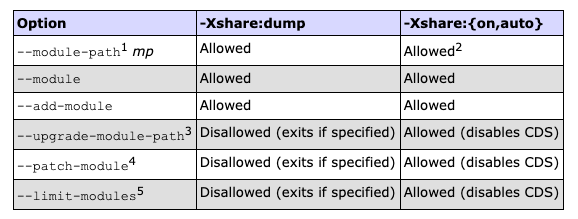
1 Although there are two ways of specifying a module in a --module-path, that is, modular JAR or exploded module, only modular JARs are supported.
2 Different mp can be specified during dump time versus run time. If an archived class K was loaded from mp1.jar at dump time,
but changes in mp cause it to be available from a different mp2.jar at run time, then the archived version of K will be disregarded at run time; K will be loaded dynamically.
3 Currently, only two system modules are upgradeable (java.compiler and jdk.internal.vm.compiler). However, these modules are seldom upgraded in production software.
4 As documented in JEP 261, using --patch-module is strongly discouraged for production use.
5 --limit-modules is intended for testing purposes. It is seldom used in production software.
If --upgrade-module-path, --patch-module, or --limit-modules is specified at dump time, an error will be printed and the JVM will exit.
For example, if the --limit-modules option is specified at dump time, the user will see the following error:
Error occurred during initialization of VM
Cannot use the following option when dumping the shared archive: --limit-modules
If --upgrade-module-path, --patch-module, or --limit-modules is specified at run time, a warning message will be printed indicating that CDS is disabled.
For example, if the --limit-modules options is specified at run time, the user will see the following warning:
Java HotSpot(TM) 64-Bit Server VM warning: CDS is disabled when the --limit-modules option is specified.
Several other noteworthy things include:
Any valid combinations of -cp and --module-path are supported.
A non-empty directory in the module path causes a fatal error. The user will see the following error messages:
Error: non-empty directory <directory> Hint: enable -Xlog:class+path=info to diagnose the failure Error occurred during initialization of VM Cannot have non-empty directory in pathsUnlike the class path, there's no restriction that the module path at dump time must be equal to or be a prefix of the module path at run time.
The archive is invalidated if an existing JAR in the module path is updated after archive generation.
Removing a JAR from the module path does not invalidate the shared archive. Archived classes from the removed JAR are not used at runtime.
Dynamic CDS archive
Dynamic CDS archive extends AppCDS to allow archiving of classes when a Java application exits. It improves the usability of AppCDS by eliminating the trial run step for creating a class list for each application. The archived classes include all loaded application classes and library classes that are not present in the default CDS archive which is included in the JDK.
A base archive is required when creating a dynamic archive. If the base archive is not specified, the default CDS archive is used as the base archive.
To create a dynamic CDS archive with the default CDS archive as the base archive, just add the -XX:ArchiveClassesAtExit=<dynamic archive> option to the command line for running the Java application.
If the default CDS archive does not exist, the VM will exit with the following error:
ArchiveClassesAtExit not supported when base CDS archive is not loaded
To run the Java application using a dynamic CDS archive, just add the -XX:SharedArchiveFile=<dynamic archive> option to the command line for running the Java application.
The base archive is not required to be specified in the command line. The base archive information, including its name and full path, will be retrieved from the dynamic archive header.
Note that the user could also use the -XX:SharedArchiveFile option for specifying a regular AppCDS archive.
Therefore, the specified archive in the -XX:SharedArchiveFile option could be either a regular or dynamic archive.
During VM start up the specified archive header will be read. If -XX:SharedArchiveFile refers to a regular archive, then the behavior will be unchanged.
If -XX:SharedArchiveFile refers to a dynamic archive, the VM will retrieve the base archive location from the dynamic archive.
If the dynamic archive was created with the default CDS archive, then the current default CDS archive will be used, and will be found relative to the current run time environment.
Please refer to JDK-8221706 for details on error checking during dynamic CDS archive dump time and run time.
Creating a Shared Archive File and Using It to Run an Application
AppCDS archive
The following steps create a shared archive file that contains all the classes used by the test.Hello application.
The last step runs the application with the shared archive file.
Create a list of all classes used by the test.Hello application.
The following command creates a file named hello.classlist that contains a list of all classes used by this application:
java -Xshare:off -XX:DumpLoadedClassList=hello.classlist -cp hello.jar test.Hello
Note that the classpath specified by the -cp parameter must contain only JAR files.
Create a shared archive, named hello.jsa, that contains all the classes in hello.classlist:
java -Xshare:dump -XX:SharedArchiveFile=hello.jsa -XX:SharedClassListFile=hello.classlist -cp hello.jar
Note that the classpath used at archive creation time must be the same as (or a prefix of) the classpath used at run time.
Run the application test.Hello with the shared archive hello.jsa:
java -XX:SharedArchiveFile=hello.jsa -cp hello.jar test.Hello
Optional Verify that the test.Hello application is using the class contained in the hello.jsa shared archive:
java -XX:SharedArchiveFile=hello.jsa -cp hello.jar -verbose:class test.Hello
The output of this command should contain the following text:
Loaded test.Hello from shared objects file by sun/misc/Launcher$AppClassLoader
Dynamic CDS archive
The following steps create a dynamic CDS archive file that contains the classes used by the test.Hello application and are not included in the default CDS archive.
The second step runs the application with the dynamic CDS archive.
Create a dynamic CDS archive, named hello.jsa, that contains all the classes in hello.jar loaded by the application test.Hello:
java -XX:ArchiveClassesAtExit=hello.jsa -cp hello.jar Hello
Note that the classpath used at archive creation time must be the same as (or a prefix of) the classpath used at run time. Run the application test.Hello with the shared archive hello.jsa:
java -XX:SharedArchiveFile=hello.jsa -cp hello.jar test.Hello
Optional Repeat step 4 of the previous section to verify that the test.Hello application is using the class contained in the hello.jsa shared archive. To automate the above steps 1 and 2, one can write a script such as the following:
ARCHIVE=hello.jsa
if test -f $ARCHIVE; then
FLAG="-XX:SharedArchiveFile=$ARCHIVE"
else
FLAG="-XX:ArchiveClassesAtExit=$ARCHIVE"
fi
$JAVA_HOME/bin/java -cp hello.jar $FLAG test.Hello
Like an AppCDS archive, the archive needs to be re-generated if the Java version has changed. The above script could be adjusted to account for the Java version as follows:
ARCHIVE=hello.jsa
VERSION=foo.version
if test -f $ARCHIVE -a -f $VERSION && cmp -s $VERSION $JAVA_HOME/release; then
FLAG="-XX:SharedArchiveFile=$ARCHIVE"
else
FLAG="-XX:ArchiveClassesAtExit=$ARCHIVE"
cp -f $JAVA_HOME/release $VERSION
fi
$JAVA_HOME/bin/java -cp hello.jar $FLAG test.Hello
Currently, we don't support concurrent dumping operations to the same CDS archive. Care should be taken to avoid multiple writers to the same CDS archive.
The user could also create a dynamic CDS archive with a specific base archive, e.g. named as base.jsa as follows:
java -XX:SharedArchiveFile=base.jsa -XX:ArchiveClassesAtExit=hello.jsa -cp hello.jar Hello
To run the application using the dynamic CDS archive hello.jsa and a specific base CDS archive base.jsa:
java -XX:SharedArchiveFile=base.jsa:hello.jsa -cp hello.jar Hello
Note that on Windows, the above path delimiter : should be replaced with ;.
The above command for specifying a base archive is useful if the base archive used for creating the dynamic archive has been moved. Normally, just specifying the dynamic archive should be sufficient since the base archive info can be retrieved from the dynamic archive header.
Sharing a Shared Archive Across Multiple Application Processes
You can share the same archive file across multiple applications processes. This reduces memory usage because the archive is memory-mapped into the address space of the processes. The operating system automatically shares the read-only pages across these processes.
The following steps demonstrate how to create a common archive that can be shared by different applications.
Classes from common.jar, hello.jar and hi.jar are archived in the common.jsa because they are all in the classpath during the archiving step (step 3).
To include classes from hello.jar and hi.jar, the .jar files must be added to the classpath specified by the -cp parameter.
Create a list of all classes used by the Hello application and another list for the Hi application:
java -XX:DumpLoadedClassList=hello.classlist -cp common.jar:hello.jar Hello
java -XX:DumpLoadedClassList=hi.classlist -cp common.jar:hi.jar Hi
Create a single list of classes used by all the applications that will share the shared archive file.
Linux and macOS The following commands combine the files hello.classlist and hi.classlist into one file, common.classlist:
cat hello.classlist hi.classlist > common.classlist
Windows The following commands combine the files hello.classlist and hi.classlist into one file, common.classlist:
type hello.classlist hi.classlist > common.classlist
Create a shared archive named common.jsa that contains all the classes in common.classlist:
java -Xshare:dump -XX:SharedArchiveFile=common.jsa -XX:SharedClassListFile=common.classlist -cp common.jar:hello.jar:hi.jar
The classpath parameter used is the common class path prefix shared by the Hello and Hi applications.
Run the Hello and Hi applications with the same shared archive:
java -XX:SharedArchiveFile=common.jsa -cp common.jar:hello.jar:hi.jar Hello
java -XX:SharedArchiveFile=common.jsa -cp common.jar:hello.jar:hi.jar Hi
Specifying Additional Shared Data Added to an Archive File
The SharedArchiveConfigFile option is used to specify additional shared data to add to the archive file.
-XX:SharedArchiveConfigFile=shared_config_file
JDK 9 and later supports adding both symbols and string objects to an archive for memory sharing when you have multiple JVM processes running on the same host. An example of this is having multiple JVM processes that use the same set of Java EE classes. When these common classes are loaded and used, new symbols and strings may be created and added to the JVM's internal "symbol" and "string" tables. At runtime, the symbols or string objects mapped from the archive file can be shared across multiple JVM processes, resulting in a reduction of overall memory usage. In addition, archiving strings also provides added performance benefits in both startup time and runtime execution.
In JDK 10 and later, CONSTANT_String entries in archived classes are resolved to interned String objects at dump time, and all interned String objects are archived. However, even though all CONSTANT_String literals in all archived classes are resolved, it might still beneficial to add additional strings that are not string literals in class files, but are likely to be used by your application at run time.
Symbol data should be generated by the jcmd tool attaching to a running JVM process. See jcmd.
The following is an example of the symbol dumping command in jcmd:
jcmd pid VM.symboltable -verbose
Note: The first line (process ID) and the second line (@VERSION ...) of this jcmd output should be excluded from the configuration file.
Example of a Configuration File
The following is an example of a configuration file:
VERSION: 1.0
@SECTION: Symbol
10 -1: linkMethod
In the configuration file example, the @SECTION: Symbol entry uses the following format:
length refcount: symbol
The refcount for a shared symbol is always -1.
@SECTION specifies the type of the section that follows it. All data within the section must be the same type that's specified by @SECTION.
Different types of data can't be mixed.
Multiple separated data sections for the same type specified by different @SECTION are allowed within one shared_config_file .
Performance Tuning Examples
You can use the Java advanced runtime options to optimize the performance of your applications.
Tuning for Higher Throughput
Use the following commands and advanced options to achieve higher throughput performance for your application:
java -server -XX:+UseParallelGC -XX:+UseLargePages -Xmn10g -Xms26g -Xmx26g
Tuning for Lower Response Time
Use the following commands and advanced options to achieve lower response times for your application:
java -XX:+UseG1GC -XX:MaxGCPauseMillis=100
Keeping the Java Heap Small and Reducing the Dynamic Footprint of Embedded Applications
Use the following advanced runtime options to keep the Java heap small and reduce the dynamic footprint of embedded applications:
-XX:MaxHeapFreeRatio=10 -XX:MinHeapFreeRatio=5
Note: The defaults for these two options are 70% and 40% respectively. Because performance sacrifices can occur when using these small settings, you should optimize for a small footprint by reducing these settings as much as possible without introducing unacceptable performance degradation.
Exit Status
The following exit values are typically returned by the launcher when the launcher is called with the wrong arguments, serious errors, or exceptions thrown by the JVM.
However, a Java application may choose to return any value by using the API call System.exit(exitValue). The values are:
0: Successful completion
>0: An error occurred
Last update: September 14, 2021